Table of Contents
This chapter describes how to resolve problems that might occur while using SysMaster.
Follow the steps in this section to improve the performance of the Master server. The following settings have been verified to be effective up to 2000 TPS (CPU 98%). (Only applicable to Enterprise version)
-
Change the Master server JVM Memory settings in the '$MASTER_HOME/jeus/config/{hostname}/JEUSMain.xml' file.
-
Before change
... <engine-container> <!-- Master Container --> <name>container1</name> <command-option> -Xms256m -Xmx512m -Dsysmaster.name=container1 </command-option> ... <engine-container> <!-- UI Container --> <name>container2</name> <command-option> -Xms256m -Xmx512m -Duser.language=ko -Dsysmaster.name=container2 </command-option> ... -
After change
... <engine-container> <!-- Master Container --> <name>container1</name> <command-option> -Xms1024m -Xmx2048m -Dsysmaster.name=container1 </command-option> ... <engine-container> <!-- UI Container --> <name>container2</name> <command-option> -Xms512m -Xmx1024m -Duser.language=ko -Dsysmaster.name=container2 </command-option> ...
-
-
Change the number of Master server's DB Pools in the '$MASTER_HOME/jeus/config/{hostname}/JEUSMain.xml' file.
-
Before change
... <connection-pool> <pooling> <min>10</min> <max>20</max> ... -
After change
... <connection-pool> <pooling> <min>20</min> <max>100</max> ...
-
-
Change the number of Master server threads in the '$MASTER_HOME/config/sysmaster.properties' file.
Stat.thread.size is the number threads used to insert statistical data, and trace.thread.size is the number of threads used to insert trace data.
-
Before change
stat.thread.size=3 trace.thread.size=5
-
After change
stat.thread.size=7 trace.thread.size=10
-
-
Change the Agent JVM Memory settings in the '$AGENT_HOME/bin/smagent.env' file.
-
Before change
# set up JAVA_ARGS JAVA_ARGS="-Xms32m -Xmx64m" -
After change
# set up JAVA_ARGS JAVA_ARGS="-Xms128m -Xmx256m"
-
The following describes how to manage ports when SysMaster cannot be accessed because there is a firewall on the Windows server.
-
Select Windows Firewall from the Control Panel.
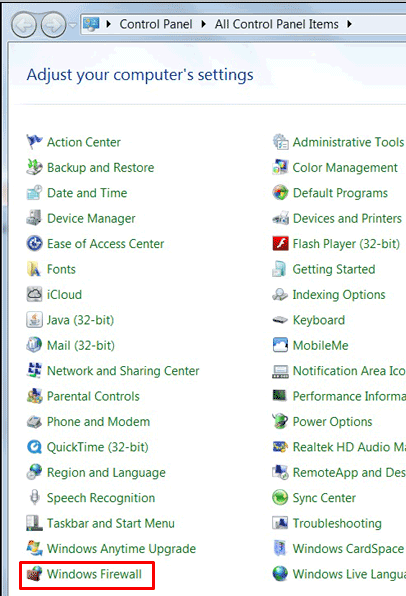
-
Select [Advanced Settings] from the left pane.
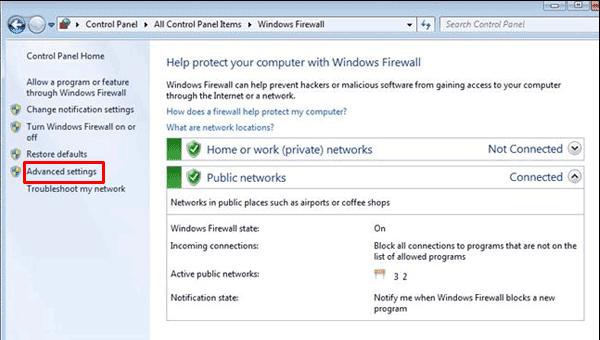
-
Select 'New Rule...' from the context menu of 'Inbound Rules'.
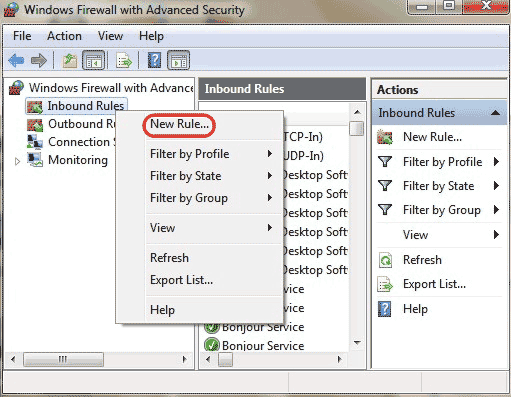
-
Select 'Port' from the New Inbound Rule Wizard and click [Next].
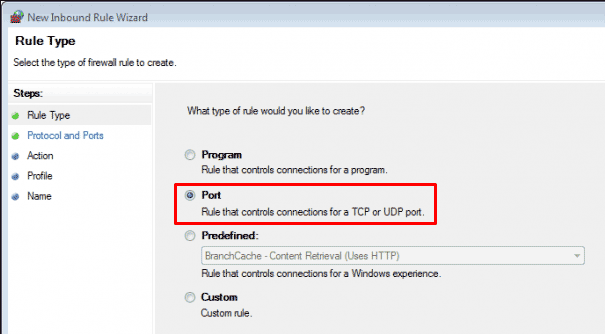
-
Enter the port number (xxx.xxx.xx.xxx:8080/sysmaster/admin/admin.action) that was entered during SysMaster installation in the 'Specific local ports' field and then click [Next].
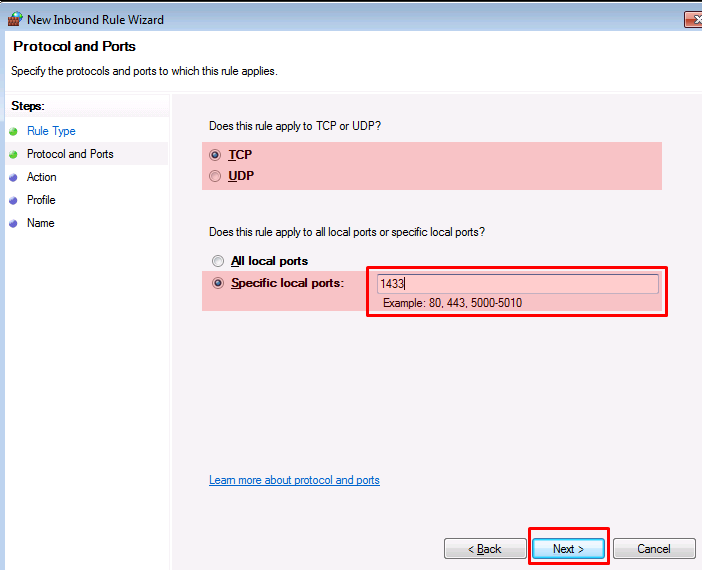
-
Choose 'Allow the Connection' and click [Next].
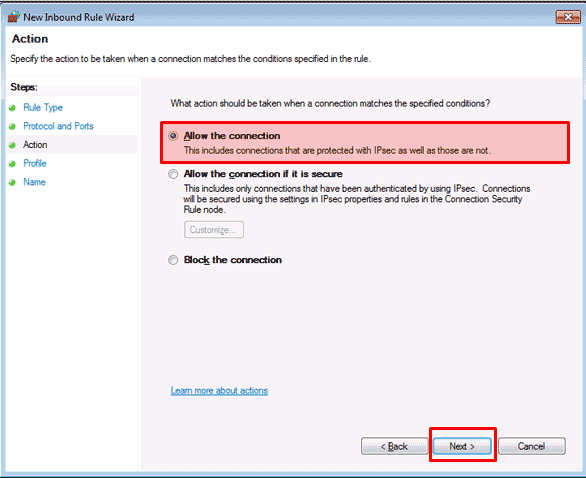
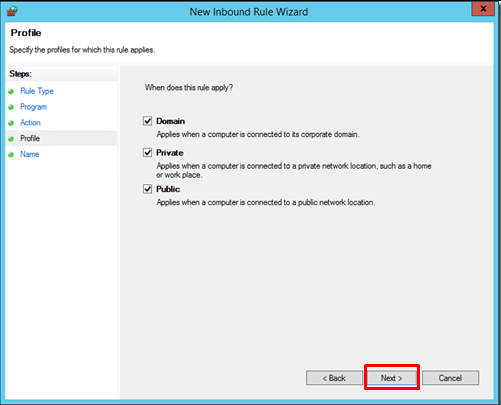
-
Enter the port name in the 'Name' field and click [Finish].
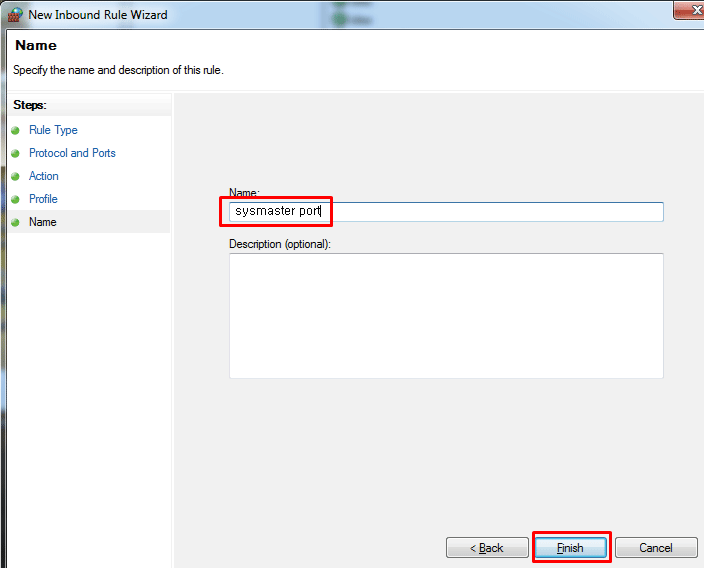
This chapter describes how to resolve problems that may occur from each browser type.
When PC Performance Is Reduced
Follow these steps if the GPU performance is significantly reduced due to reduced PC performance when monitoring in Chrome, or if the Real-Time Dashboard view is frequently interrupted.
-
Enter chrome://flags in the Chrome address bar.
-
Enable 'Disable accelerated 2D canvas' under the Experiments section and click [Relaunch Now].
-
Restart the Chrome browser.
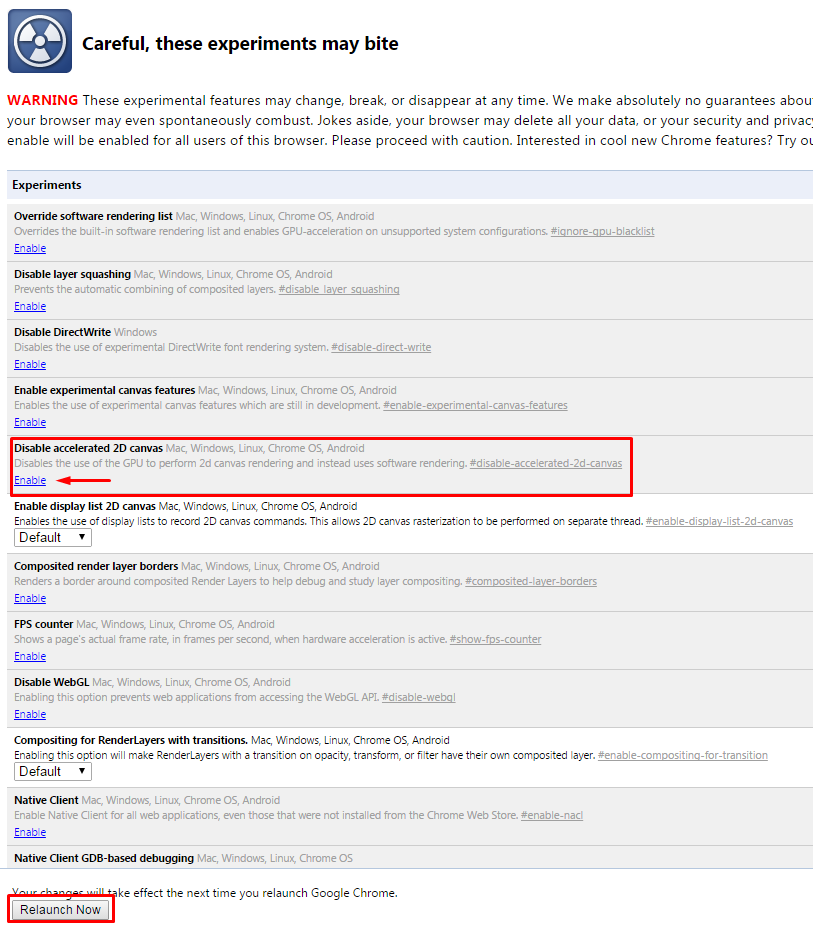
Deleting the Cache
To monitor through a Chrome browser, if the screen does not refresh even after pressing <F5>(refresh) after applying a patch or restarting the Master server, delete the cache by following these steps.
-
Select [Settings] from the menu.
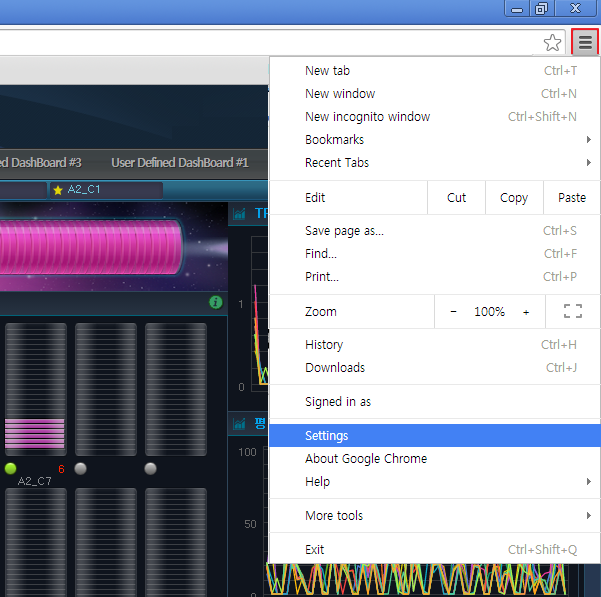
-
Select 'Show advanced settings...' link from the Settings screen.
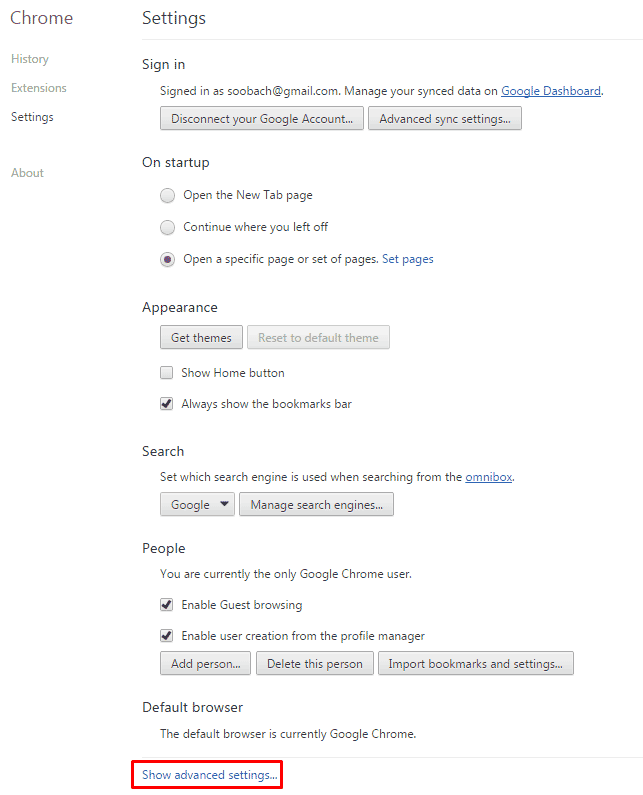
-
Under the Privacy section, click [Clear browsing data...].
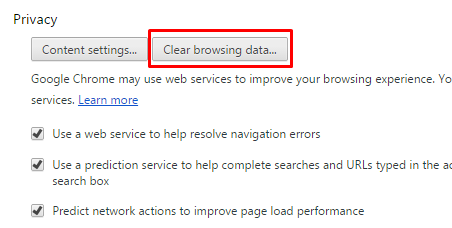
-
When the Clear browsing data screen appears, click [Clear browsing data].
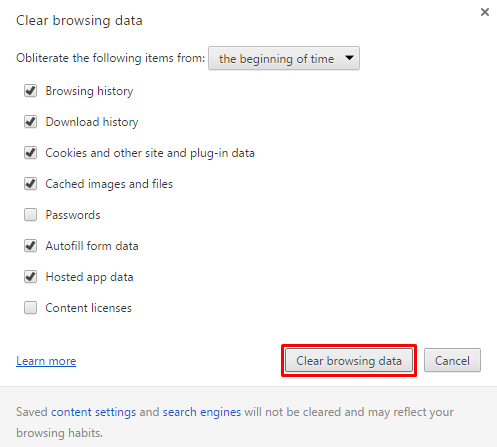
[Note]
This method can also be used by opening a new window in incognito mode by pressing <Ctrl> + <Shift> + <N>.
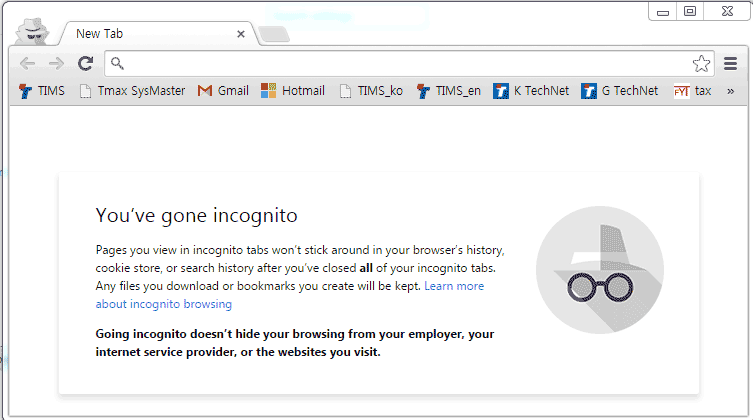 |
When an Excel File Cannot be Downloaded
When monitoring through an Internet Explorer browser, an excel file download may fail after clicking [Download Excel].
-
Open an Internet Explorer and go to [Tools] > [Internet Options] > [Security] > [Internet]. Click on the [Custom Level] menu from the bottom of the page.
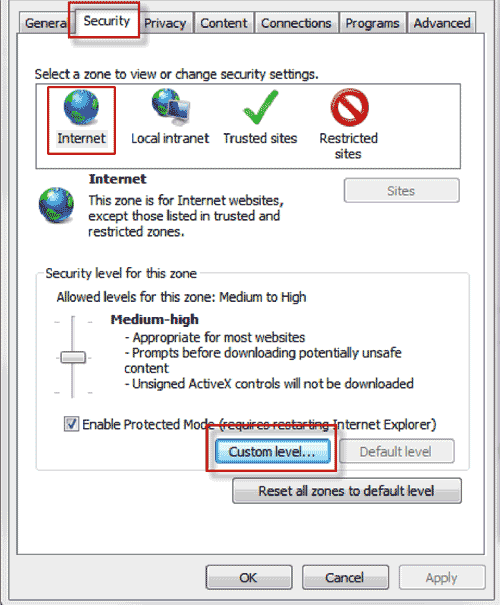
-
In the Security Setting page, click "Enable" for "Initialize and script ActiveX controls not marked as safe for scripting" and then click the [OK] button on the bottom of the page.
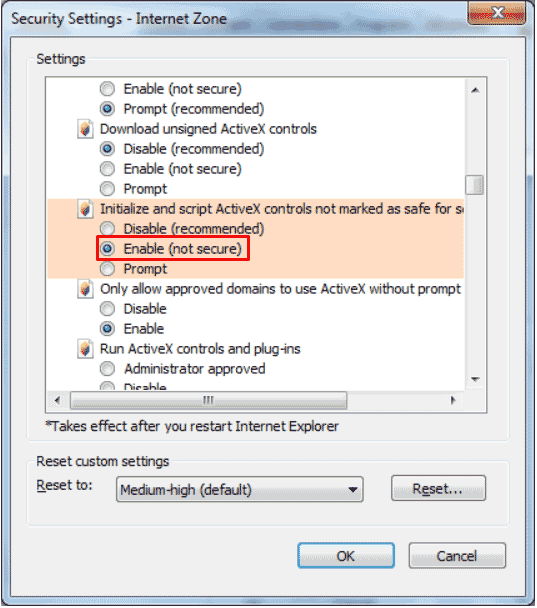
-
Restart the IE browser.
IE10 Version Settings
To use Internet Explorer 10, configure the following.
Click F12 to open a window at the bottom. Verify that the [Document Mode] is selected as 'Standards'. For reference, in the Compatibility View Settings menu, check both 'Display all websites in Compatibility View' and 'Display intranet sites in Compatibility View' and reopen the browser to change the Document Mode to a version lower than 'Standards'. Note that in this case, the screen will not be displayed normally.
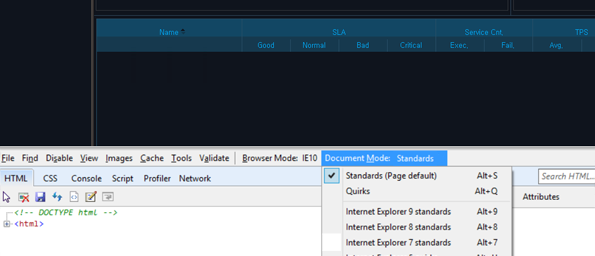 |