UNIX에서 설치 및 제거
Solaris, HP, AIX, Linux에서 이루어지는 WebtoB와 WebtoB Servlet Engine의 설치 과정은 모두 동일하며, command 기반으로 진행된다. 본 장에서는 UNIX/Linux 환경에서의 WebtoB 설치하고 제거하는 과정에 대해 설명한다.
1. WebtoB 설치
본 절에서는 WebtoB 설치하는 과정과 설치를 확인하는 방법에 대해서 설명한다.
1.1. Console Mode로 설치
WebtoB를 설치하는 과정은 다음과 같다. Installer에서 기본적으로 설정값을 제시하고 있지만, 설정값을 입력할 때는 항상 주의한다. 이전 단계로 돌아가려면 'back’을 입력한다.
|
WebtoB는 설치 과정에서 '/tmp' 디렉터리를 사용하므로 설치에 사용하는 계정은 해당 디렉터리에 대한 권한이 있어야 한다. |
-
해당 플랫폼별 설치 파일(*.bin)을 실행한다. 설치 파일을 실행시키면 WebtoB를 설치하기 위한 준비작업을 진행한 후 간단한 사용 안내와 함께 진행 여부를 선택한다. 계속 진행하려면 <ENTER> 키를 누르고, 중단하려면 'quit’를 입력한다.
$ ./WEBTOB5_0_SP0_Fix4_LinuxK2_6_x64.bin Preparing to install... Extracting the JRE from the installer archive... Unpacking the JRE... Extracting the installation resources from the installer archive... Configuring the installer for this system's environment... Launching installer... Preparing CONSOLE Mode Installation... =============================================================================== WEBTOB5_0_SP0_Fix#4 (created with InstallAnywhere by Macrovision) ------------------------------------------------------------------------------- =============================================================================== Introduction ------------ InstallAnywhere will guide you through the installation of WEBTOB5_0_SP0_Fix#4. It is strongly recommended that you quit all programs before continuing with this installation. Respond to each prompt to proceed to the next step in the installation. If you want to change something on a previous step, type 'back'. You may cancel this installation at any time by typing 'quit'. PRESS <ENTER> TO CONTINUE:
-
WebtoB 라이선스에 대한 내용이 출력되고, 동의 여부를 묻는다. 라이선스에 동의하면 'Y’를 입력하여 다음 단계로 진행하고, 'N’을 입력하여 라이선스에 동의하지 않으면 설치는 중단된다.
=============================================================================== License Agreement ----------------- Installation and use of WEBTOB5_0_SP0_Fix#4 requires acceptance of the following License Agreement: WebtoB Release Tmax Soft Co., Ltd. (hereafter, Tmax Soft) End-User License Agreement Product : WebtoB This is a legal agreement between you (either an individual or an company) and Tmax Soft, Incorporated. By opening the sealed software package and/or by using the software, you agree to be bound by the terms of this agreement. Tmax Soft License 1. Grant of License: This Tmax Soft License Agreement ("License") permits you to use one copy of the Tmax Soft product Tmax, on any single computer, provided the software is in use on only one computer at any one time. If this package is a license pack, you may make and use additional copies of the software up to the number of licensed copies authorized. If you have multiple licenses for the software, then at any time you may have as many copies of the software in use as you have licenses. The software is "in use" on a computer when it is loaded into the temporary memory (i.e., RAM) or installed into the permanent memory (e.g., hard disk, CD-ROM, or other storage devices) of that computer, except that a copy installed on a network server for the sole purpose of distribution to other computers is not "in use". If the anticipated number of users of the software will exceed the number of applicable licenses, then you must have a reasonable PRESS <ENTER> TO CONTINUE:라이선스에 대한 내용을 계속해서 보려면 <ENTER> 키를 누르고, 설치를 중단하려면 'quit’를 입력한다.
다음은 <ENTER> 키를 눌러 라이선스를 끝까지 조회한 화면이다.
mechanism or process in place to ensure that the number of persons using the software concurrently does not exceed the number of licenses. 2. Copyright: The software (including any images, "applets," photographs, animations, video, audio, music and text incorporated into the software) is owned by Tmax Soft or its suppliers and international treaty provisions. Therefore, you must treat the software like any other copyrighted materials (e.g., a book or musical recording) except that you may either (a) make one copy of the software solely for backup or archival purposes, or (b) transfer the software to a single hard disk provided you keep the original solely for backup or archival purposes. You may not copy the printed materials accompanying the software, nor print copies of any user documentation provided in "online" or electronic form. 3. Other restrictions: This license is your proof of license to exercise the rights granted herein and must be retained by you. You may not rent, lease, or transfer your rights under this license on a permanent basis provided you transfer this license, the software, and all accompanying printed materials, retain no copies, and the recipient agrees to the terms of this license. You may not reverse engine, decompile, or disassemble the software, except to the extent that the foregoing restriction is expressly prohibited by applicable law. PRESS <ENTER> TO CONTINUE: DO YOU ACCEPT THE TERMS OF THIS LICENSE AGREEMENT? (Y/N):
-
Install Set을 선택한다.
WebtoB만 설치하려면 1번을 선택한다. WebtoB Standard Edition에서 제공되는 Servlet Engine과 함께 설치하려면 2번을 선택한다. Servlet Engine 기능은 데모 라이선스에서 제한 없이 제공되지만 정식 라이선스의 경우에는 반드시 Standard 라이선스를 적용해야 한다.
본 절에서는 WebtoB만 설치하는 경우에 대해서 설명한다. Servlet Engine과 함께 설치하는 경우는 Servlet Engine 설치를 참고한다.
=============================================================================== Choose Install Set ------------------ Please choose the Install Set to be installed by this installer. ->1- WebtoB 2- Servlet + WebtoB ENTER THE NUMBER FOR THE INSTALL SET, OR PRESS <ENTER> TO ACCEPT THE DEFAULT : -
WebtoB가 설치될 디렉터리를 설정한다. 기본값을 사용하려면 <Enter> 키를 누르고, 디렉터리를 변경하려면 직접 절대 경로를 입력한다. (기본값: $HOME/webtob)
=============================================================================== Choose Install Folder --------------------- Where would you like to install? Default Install Folder: /home/webtob/webtob ENTER AN ABSOLUTE PATH, OR PRESS <ENTER> TO ACCEPT THE DEFAULT : -
WebtoB 파일의 설치에 앞서 제품, 설치 경로, Install Set(Servlet Engine 설치 여부), 디스크 용량 정보 등을 확인한다. 계속 진행하려면 <ENTER> 키를 누르고, 중단하려면 'quit’를 입력한다.
=============================================================================== Pre-Installation Summary ------------------------ Please Review the Following Before Continuing: Product Name: WEBTOB5_0_SP0_Fix#4 Install Folder: /home/webtob/webtob Install Set WebtoB Disk Space Information (for Installation Target): Required: 118,357,437 bytes Available: 3,114,831,872 bytes PRESS <ENTER> TO CONTINUE: -
설치 정보를 확인하면 설치 준비 여부를 다시 한 번 확인한다. 준비가 완료되었다면 <ENTER> 키를 눌러 계속 진행하고, 중단하려면 'quit’를 입력한다.
=============================================================================== Ready To Install ---------------- Ready to install WEBTOB5_0_SP0_Fix#4 onto your system at the following location: /home/webtob/webtob PRESS <ENTER> TO INSTALL:
-
WebtoB 파일을 설치하고 설치에 필요한 작업들을 수행한 후 해당 플랫폼에서 open file descriptors 조회 및 영구 수정 방법을 출력한다. 정보를 모두 확인하였으면 <ENTER> 키를 눌러 다음 단계로 진행한다.
============================================================================== Installing... ------------- [==================|==================|==================|==================] [------------------|------------------|------------------|------------------] =============================================================================== Information ----------- The administrator can set the maximum number of file descriptors as follows. The machine needs a reboot in order for the configuration change to take effect. Linux 2.4 and later ------------------- To check the current maximum number of file descriptors: - Run "ulimit -Hn" on the command line. This shows the hard liit. To permanently change the maximum number of file descriptors: - Open "/etc/security/limits.conf" with a text editor. - Add a new line "* hard nofile 65536". 65536 is the new maximum. Change it as necessary. PRESS <ENTER> TO CONTINUE:
-
설치가 완료되면 "WebtoB의 설치가 성공적으로 완료되었다"는 메시지가 출력된다. <ENTER> 키를 눌러 설치 작업을 완료한다.
=============================================================================== Installation Complete --------------------- Congratulations. WEBTOB5_0_SP0_Fix#4 has been successfully installed to: /home/webtob/webtob PRESS <ENTER> TO EXIT THE INSTALLER:
1.2. Silent Mode로 설치
Silent Mode로 WebtoB를 설치하기 위해서는 먼저 설치용 속성 파일이 작성되어야 한다. 속성 파일에 설정값을 작성한 후 Silent Mode로 설치하게 되면 인스톨러는 속성 파일에 작성된 설정 내용을 읽어들여 별도로 사용자로부터 환경변수 등의 입력값을 받지 않고, 설정된 항목에 따라 설치를 진행한다.
|
WebtoB는 설치 과정에서 '/tmp' 디렉터리를 사용하므로 설치에 사용하는 계정은 해당 디렉터리에 대한 권한이 있어야 한다. |
-
설치용 속성 파일(webtob.properties)을 다음과 같이 작성한다. 각 항목에 대한 자세한 내용은 Silent Mode 설치용 속성 파일을 참고한다.
$ vi webtob.properties INSTALLER_UI=Silent CHOSEN_INSTALL_SET=WebtoB USER_INSTALL_DIR=/home/webtob/webtob
-
콘솔 창에서 Silent Mode로 인스톨러를 실행한다.
$ ./WEBTOB5_0_SP0_Fix4_LinuxK2_6_x64.bin -f webtob.properties Preparing to install... Extracting the JRE from the installer archive... Unpacking the JRE... Extracting the installation resources from the installer archive... Configuring the installer for this system's environment... Launching installer... Preparing SILENT Mode Installation... =============================================================================== WEBTOB5.0_SP0_Fix#4 (created with InstallAnywhere by Macrovision) ------------------------------------------------------------------------------- =============================================================================== Installing... ------------- [==================|==================|==================|==================] [------------------|------------------|------------------|------------------] Installation Complete.
1.3. 설치 확인
본 절에서는 설치가 완료된 후 확인할 사항에 대해서 설명한다.
디렉터리 확인
지정된 설치 경로($WEBTOBDIR)로 디렉터리가 생성되고 그 하위에 파일들이 설치된 것을 확인한다.
$WEBTOBDIR
|----ap
|----bin
|----cgi-bin
|----config
|----docs
|----icons
|----lib
|----license
|----log
|----path
|----ssl
|----svct
|----UninstallerData
+----usrinc
다음은 각 디렉터리에 대한 설명이다.
- ap
-
애플리케이션 파일이 위치한다.
- bin
-
실행 파일(wsm, wscfl, wsuncfl wsracd, wsgst, wsboot, wsdown 등)들이 위치한다.
- cgi-bin
-
CGI 파일이 위치한다.
- config
-
WebtoB 환경 파일이 위치한다.
- docs
-
기본적으로 설치되는 HTML 파일이 위치한다.
- icons
-
DIRINDEX에서 사용할 아이콘이 위치한다.
- lib
-
라이브러리(Library) 파일이 위치한다.
- license
-
라이선스 파일이 위치한다.
- log
-
로그 파일들이 위치한다.
- path
-
프로세스 간의 내부 통신을 위한 Named-pipe가 생성된다.
- ssl
-
SSL 관련 파일이 위치한다.
- svct
-
WBAPI의 서비스 테이블이 위치한다.
- UninstallerData
-
설치 제거를 위한 파일이 위치한다.
- usrinc
-
API의 헤더 파일들이 위치한다.
환경변수 확인
'.profile'(ksh일 경우) 또는 '.bash_profile'(bash shell일 경우)에 다음과 같이 환경변수가 등록된 것을 확인한다.
<.bash_profile>
# New environment setting added by WEBTOB5.0_SP0_Fix#4 on Tue Nov 03 17:31:21 KST 2020 1.
# The unmodified version of this file is saved in /home/webtob/.bash_profile125137792.
# Do NOT modify these lines; they are used to uninstall.
WEBTOBDIR=/home/webtob/webtob
export WEBTOBDIR
# End comments by InstallAnywhere on Tue Nov 03 17:31:21 KST 2020 1.
# New environment setting added by WEBTOB5.0_SP0_Fix#4 on Tue Nov 03 17:31:21 KST 2020 2.
# The unmodified version of this file is saved in /home/webtob/.bash_profile125137792.
# Do NOT modify these lines; they are used to uninstall.
PATH="${WEBTOBDIR}/bin:${PATH}"
export PATH
# End comments by InstallAnywhere on Tue Nov 03 17:31:21 KST 2020 2.
# New environment setting added by WEBTOB5.0_SP0_Fix#4 on Tue Nov 03 17:31:21 KST 2020 3.
# The unmodified version of this file is saved in /home/webtob/.bash_profile125137792.
# Do NOT modify these lines; they are used to uninstall.
LD_LIBRARY_PATH="${WEBTOBDIR}/lib:${LD_LIBRARY_PATH}"
export LD_LIBRARY_PATH
# End comments by InstallAnywhere on Tue Nov 03 17:31:21 KST 2020 3.
2. Servlet Engine 설치
Servlet Engine은 WebtoB Standard에서 제공하는 기능이다. 본 절에서는 Console Mode와 Silent Mode로 Servlet Engine을 설치하는 과정에 대해서 설명한다.
2.1. Console Mode로 설치
설치 과정에서 Servlet Engine의 설치를 선택한 경우에는 다음과 같이 설치를 진행한다.
-
Install Set에서 Servlet Engine을 포함하여 설치할 것인지 WebtoB만 설치할 것인지 선택한다.
Servlet Engine을 함께 설치하려면 2번을 선택한다. WebtoB만 설치하는 경우의 과정에 대한 설명은 WebtoB 설치를 참고한다.
=============================================================================== Choose Install Set ------------------ Please choose the Install Set to be installed by this installer. ->1- WebtoB 2- Servlet + WebtoB ENTER THE NUMBER FOR THE INSTALL SET, OR PRESS <ENTER> TO ACCEPT THE DEFAULT : -
WebtoB가 설치될 디렉터리를 설정한다. 기본값을 사용하려면 <ENTER> 키를 누르고, 디렉터리를 변경하려면 절대 경로를 직접 입력한다. (기본값: $HOME/webtob)
=============================================================================== Choose Install Folder --------------------- Where would you like to install? Default Install Folder: /home/webtob/webtob ENTER AN ABSOLUTE PATH, OR PRESS <ENTER> TO ACCEPT THE DEFAULT : -
Servlet Engine에서 사용할 JDK의 경로를 직접 입력한다. 기본으로 찾아주는 경로를 선택할 경우 <ENTER> 키를 누른다.
=============================================================================== Choose JDK Folder ----------------- Please Choose a Folder: Input User JDK Folder (DEFAULT: /usr):
-
Servlet Engine 관리자 패스워드를 설정한다. Servlet Engine의 관리자 계정(administrator)에 대한 패스워드를 입력하고, 다시 확인한다.
=============================================================================== Password Input -------------- Enter the Password for the administrator account. This password will be registered in JEUS as the first user. Input Password:: Corfirm Password::
-
JEUS Domin Name을 직접 입력한다. 기본으로 제시하는 이름을 선택할 경우 <ENTER> 키를 누른다.
=============================================================================== User Domain name ---------------- Enter the Domain name Enter the Domain name (DEFAULT: jeus_domain):
-
WebtoB 파일의 설치에 앞서 제품, 설치 경로, Install Set(Servlet Engine 설치 여부), 디스크 용량 정보 등을 확인한다. 계속 진행하려면 <ENTER> 키를 누르고, 중단하려면 'quit’를 입력한다.
=============================================================================== Pre-Installation Summary ------------------------ Please Review the Following Before Continuing: Product Name: WEBTOB5.0_SP0_Fix#4 Install Folder: /home/webtob/webtob Install Set Servlet + WebtoB Disk Space Information (for Installation Target): Required: 512,413,829 bytes Available: 1,149,385,347,072 bytes PRESS <ENTER> TO CONTINUE: -
설치 정보를 확인하면 설치 준비 여부를 다시 한 번 확인한다. 준비가 완료되면 <ENTER> 키를 눌러 설치를 계속 진행하고, 중단하려면 'quit’를 입력한다.
=============================================================================== Ready To Install ---------------- Ready to install WEBTOB5.0_SP0_Fix#4 onto your system at the following location: /home/webtob/webtob PRESS <ENTER> TO INSTALL:
-
WebtoB 파일을 설치하고 설치에 필요한 작업들을 수행한 후 해당 플랫폼에서 open file descriptors 조회 및 영구 수정 방법을 출력한다. 정보를 모두 확인하였으면 <ENTER> 키를 눌러 다음 단계로 진행한다.
=============================================================================== Installing... ------------- [==================|==================|==================|==================] [------------------|------------------|------------------|------------------] =============================================================================== Information ----------- The administrator can set the maximum number of file descriptors as follows. The machine needs a reboot in order for the configuration change to take effect. Linux 2.4 and later ------------------- To check the current maximum number of file descriptors: - Run "ulimit -Hn" on the command line. This shows the hard liit. To permanently change the maximum number of file descriptors: - Open "/etc/security/limits.conf" with a text editor. - Add a new line "* hard nofile 65536". 65536 is the new maximum. Change it as necessary. PRESS <ENTER> TO CONTINUE:
-
설치가 완료되면 "WebtoB의 설치가 성공적으로 마무리되었다"는 메시지가 출력된다. <ENTER> 키를 눌러 설치를 완료한다.
=============================================================================== Installation Complete --------------------- Congratulations. WEBTOB5_0_SP0_Fix#4 has been successfully installed to: /home/webtob/webtob PRESS <ENTER> TO EXIT THE INSTALLER:
2.2. Silent Mode로 설치
Silent Mode로 WebtoB를 설치하기 위해서는 먼저 설치용 속성 파일이 작성되어야 한다. 속성 파일에 설정값을 작성한 후 Silent Mode로 설치하게 되면 인스톨러는 속성 파일에 작성된 설정 내용을 읽어들여 별도로 사용자로부터 환경변수 등의 입력값을 받지 않고, 설정된 항목에 따라 설치를 진행한다.
|
WebtoB는 설치 과정에서 '/tmp' 디렉터리를 사용하므로 설치에 사용하는 계정은 해당 디렉터리에 대한 권한이 있어야 한다. |
-
설치용 속성 파일(webtob.properties)을 다음과 같이 작성한다. 각 항목에 대한 자세한 내용은 Silent Mode 설치용 속성 파일을 참고한다.
$ vi webtob.properties INSTALLER_UI=Silent CHOSEN_INSTALL_SET=Servlet USER_INSTALL_DIR=/home/webtob/webtob JAVA_HOME_1=/home/webtob/java7u80 USER_INPUT_PASSWD=1111111 INPUT_DOMAIN_NAME_1=jeus_domain
-
콘솔 창에서 Silent Mode로 인스톨러를 실행한다.
$ ./WEBTOB5_0_SP0_Fix4_LinuxK2_6_x64.bin -f webtob.properties Preparing to install... Extracting the JRE from the installer archive... Unpacking the JRE... Extracting the installation resources from the installer archive... Configuring the installer for this system's environment... Launching installer... Preparing SILENT Mode Installation... =============================================================================== WEBTOB5.0_SP0_Fix#4 (created with InstallAnywhere by Macrovision) ------------------------------------------------------------------------------- =============================================================================== Installing... ------------- [==================|==================|==================|==================] [------------------|------------------|------------------|------------------] Installation Complete.
2.3. 설치 확인
본 절에서는 설치가 완료된 후 확인할 사항에 대해서 설명한다.
디렉터리 확인
지정된 설치 경로($WEBTOBDIR)로 디렉터리가 생성되고 그 하위에 파일들이 설치된다.
$WEBTOBDIR
|----ap
|----bin
|----cgi-bin
|----config
|----docs
|----jeus
|----bin
|----domains
|----lib
|----nodemanager
|----setup
|----license
|----log
|----path
|----ssl
|----svct
|----UninstallerData
+----usrinc
다음은 디렉터리에 대한 설명이다.
- jeus
-
WebtoB와 Servelet Engine을 함께 설치할 경우에 생성되는 디렉터리로 JEUS의 Servelet Engine이 위치한다.
|
본 절에서는 추가 설치된 디렉터리만 언급하고, 나머지 디렉터리에 대한 설명은 디렉터리 확인을 참고한다. |
환경변수 확인
'.profile(ksh일 경우)' 또는 '.bash_profile(bash shell일 경우)'에 다음과 같이 환경변수가 등록된다.
<.bash_profile>
# New environment setting added by WEBTOB5.0_SP0_Fix#4 on Tue Nov 03 17:31:21 KST 2020 1.
# The unmodified version of this file is saved in /home/webtob/.bash_profile55609546.
# Do NOT modify these lines; they are used to uninstall.
W2B_JEUSHOME=/home/webtob/webtob/jeus
export W2B_JEUSHOME
# End comments by InstallAnywhere on Tue Nov 03 17:31:21 KST 2020 1.
# New environment setting added by WEBTOB5.0_SP0_Fix#4 on Tue Nov 03 17:31:21 KST 2020 2.
# The unmodified version of this file is saved in /home/webtob/.bash_profile55609546.
# Do NOT modify these lines; they are used to uninstall.
PATH="${W2B_JEUSHOME}/bin:${PATH}"
export PATH
# End comments by InstallAnywhere on Tue Nov 03 17:31:21 KST 2020 2.
# New environment setting added by WEBTOB5.0_SP0_Fix#4 on Tue Nov 03 17:31:21 KST 2020 3.
# The unmodified version of this file is saved in /home/webtob/.bash_profile55609546.
# Do NOT modify these lines; they are used to uninstall.
WEBTOBDIR=/home/webtob/webtob
export WEBTOBDIR
# End comments by InstallAnywhere on Tue Nov 03 17:31:21 KST 2020 3.
# New environment setting added by WEBTOB5.0_SP0_Fix#4 on Tue Nov 03 17:31:21 KST 2020 4.
# The unmodified version of this file is saved in /home/webtob/.bash_profile55609546.
# Do NOT modify these lines; they are used to uninstall.
PATH="${WEBTOBDIR}/bin:${PATH}"
export PATH
# End comments by InstallAnywhere on Tue Nov 03 17:31:21 KST 2020 4.
# New environment setting added by WEBTOB5.0_SP0_Fix#4 on Tue Nov 03 17:31:21 KST 2020 5.
# The unmodified version of this file is saved in /home/webtob/.bash_profile55609546.
# Do NOT modify these lines; they are used to uninstall.
LD_LIBRARY_PATH="${WEBTOBDIR}/lib:${LD_LIBRARY_PATH}"
export LD_LIBRARY_PATH
# End comments by InstallAnywhere on Tue Nov 03 17:31:21 KST 2020 5.
3. 기동 및 종료
WebtoB가 정상적으로 설치되고 동작하는지 간단히 알아보기 위해 WebtoB를 시험 기동한다. 본 절에서는 환경 파일 작성과 컴파일, 그리고 기동 및 종료에 대해 정상 동작만 확인해 볼 수 있도록 간단하게 설명한다.
|
WebtoB 기동과 종료에 대한 자세한 사항은 WebtoB 관리자 안내서를 참고한다. |
3.1. 환경 파일 작성 및 컴파일
WebtoB를 기동하기 위해서 환경 파일을 작성하고 컴파일해야 한다.
환경 파일 작성
환경 파일은 ${WEBTOBDIR}/config 디렉터리에 기본적으로 제공되는 http.m 파일을 사용해서 설정한다.
<http.m>
*DOMAIN
webtob1
*NODE
qpsx1 WEBTOBDIR="/home/webtob/webtob",
SHMKEY = 54000,
DOCROOT="/home/webtob/webtob/docs",
PORT = "8080",
HTH = 1,
#Group = "nobody",
#User = "nobody",
NODENAME = "$(NODENAME)",
ERRORDOCUMENT = "503",
#JSVPORT = 9900,
LOGGING = "log1",
ERRORLOG = "log2",
SYSLOG = "log3"
*HTH_THREAD
hth_worker
SendfileThreads = 4,
AccessLogThread = Y,
#ReadBufSize=1048576, #1M
#HtmlsCompression="text/html",
#SendfileThreshold=32768,
WorkerThreads=8
*SVRGROUP
htmlg NODENAME = "qpsx1", SVRTYPE = HTML
cgig NODENAME = "qpsx1", SVRTYPE = CGI
ssig NODENAME = "qpsx1", SVRTYPE = SSI
*SERVER
cgi SVGNAME = cgig, MinProc = 2, MaxProc = 10, ASQCount = 1
ssi SVGNAME = ssig, MinProc = 2, MaxProc = 10, ASQCount = 1
*URI
uri1 Uri = "/cgi-bin/", Svrtype = CGI
uri2 Uri = "/examples/", SvrType=JSV, SvrName=MyGroup
*ALIAS
alias1 URI = "/cgi-bin/", RealPath = "/home/webtob/webtob/cgi-bin/"
*LOGGING
log1 Format = "DEFAULT", FileName = "/home/webtob/webtob/log/access.log_%M%%D%%Y%",
Option = "sync"
log2 Format = "ERROR", FileName = "/home/webtob/webtob/log/error.log_%M%%D%%Y%",
Option = "sync"
log3 Format = "SYSLOG", FileName = "/home/webtob/webtob/log/system_%M%%D%%Y%.log",
Option = "sync"
*ERRORDOCUMENT
503 status = 503,
url = "/503.html"
*EXT
다음은 http.m 파일의 수정이 필요한 항목에 대한 설명이다.
| 항목 | 설명 |
|---|---|
SHMKEY |
다른 프로그램과 충돌이 발생하는 경우 WebtoB를 기동시킬 때 에러 메시지가 발생하므로 수정한다. |
PORT |
이미 사용 중인 포트 번호일 경우 WebtoB가 정상적으로 동작하지 않으므로 중복되지 않는 번호로 설정한다. |
JSVPORT |
이미 사용 중인 포트 번호일 경우 내장 Servlet이 정상적으로 동작하지 않으므로 중복되지 않는 번호로 설정한다. |
환경 파일 컴파일
환경 파일을 확인한 후 다음과 같이 환경 파일을 컴파일한다. 정상적으로 컴파일하면 wsconfig라는 파일이 생성된다.
$ wscfl –i http.m
Current configuration:
Number of client handler(HTH) = 1
Supported maximum user per node = 16327
Supported maximum user per handler = 16327
Successfully created the configuration file (/home/webtob/webtob/config/wsconfig) for node qpsx1.
The host name of the running machine is qpsx1.
3.2. WebtoB 기동
다음은 WebtoB를 기동하는 과정에 대한 설명이다.
-
wsboot 명령어를 실행한다.
$ wsboot Booting WebtoB on node (qpsx1) Starting WSM at Tue Nov 03 20:03:47 2020 Starting HTL at Tue Nov 03 20:03:47 2020 Starting HTH at Tue Nov 03 20:03:47 2020 Current WebtoB Configuration: Number of client handlers (HTH) = 1 Supported maximum user per node = 16327 Supported maximum user per handler = 16327 Starting SVR(cgis) at Tue Nov 03 20:03:47 2020 Starting SVR(cgis) at Tue Nov 03 20:03:47 2020 Starting SVR(ssis) at Tue Nov 03 20:03:47 2020 Starting SVR(ssis) at Tue Nov 03 20:03:47 2020 -
WebtoB가 기동되면 브라우저로 서비스를 요청한다.
http://<ip-address>:<port>/
-
WebtoB가 정상적으로 기동된 경우 다음과 같은 화면이 표시된다.
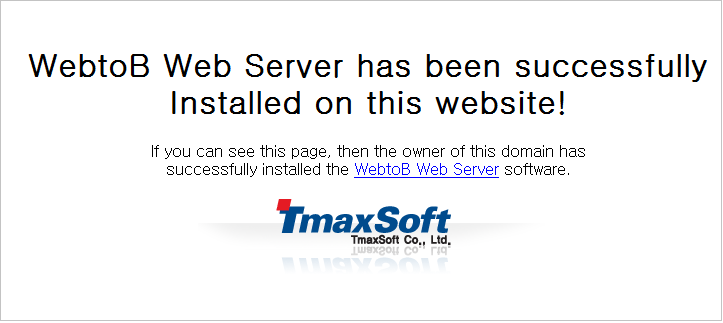 WebtoB 기동 화면
WebtoB 기동 화면
3.3. WebtoB 종료
WebtoB를 종료하려면 wsdown 명령어를 실행한다.
다음은 WebtoB를 종료하는 과정에 대한 예이다.
$ wsdown
Do you really want to shut down WebtoB? (y : n): y
WSDOWN for node(qpsx1) is starting:
WSDOWN: SERVER(:10) downed: Tue Nov 03 20:03:50 2020
WSDOWN: SERVER(:0) downed: Tue Nov 03 20:03:50 2020
WSDOWN: SERVER(:1) downed: Tue Nov 03 20:03:50 2020
WSDOWN: SERVER(:11) downed: Tue Nov 03 20:03:50 2020
WSDOWN: HTL downed: Tue Nov 03 20:03:50 2020
WSDOWN: HTH downed: Tue Nov 03 20:03:50 2020
WSDOWN: WSM downed: Tue Nov 03 20:03:50 2020
WSDOWN: WebtoB is down
4. WebtoB 제거
본 절에서는 WebtoB를 제거하고 제거를 확인하는 과정을 설명한다.
4.1. 제거 실행
다음은 UNIX에서 WebtoB를 제거하는 과정에 대한 설명이다.
-
WebtoB를 제거하기 위해 다음 경로의 Uninstaller를 실행한다.
$WEBTOBDIR/UninstallerData/Uninstall
-
Uninstaller를 실행시키면 다음과 같이 제거에 대한 안내 메시지가 출력된다.
제거 작업에서는 설치 과정에서 생성되었던 파일과 디렉터리를 삭제하며, 설치 후 생성된 파일들은 별도로 삭제해야 한다. <ENTER> 키를 눌러 다음 단계로 진행한다.
$ ./Uninstall Preparing CONSOLE Mode Installation... =============================================================================== WEBTOB5_0_SP0_Fix#4 (created with InstallAnywhere by Macrovision) ------------------------------------------------------------------------------- =============================================================================== Uninstall WEBTOB5_0_SP0_Fix#4 ----------------------------- About to uninstall... WEBTOB5_0_SP0_Fix#4 This will remove features installed by InstallAnywhere. It will not remove files and folders created after the installation. PRESS <ENTER> TO CONTINUE:
-
다음과 같은 화면이 나타나면서 각종 파일 및 환경변수 삭제 등의 작업을 수행한다.
=============================================================================== Uninstalling... --------------- ...* * *************************
-
제거 과정이 성공적으로 완료되면 다음과 같은 메시지가 출력되고 Uninstaller 실행을 종료한다.
=============================================================================== Uninstall Complete ------------------ All items were successfully uninstalled.