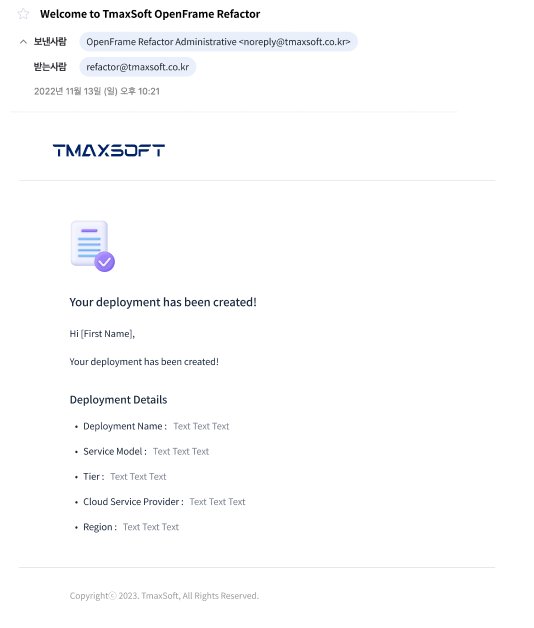Create Deployment
When you first log in, the following OpenFrame Console initial screen is displayed.
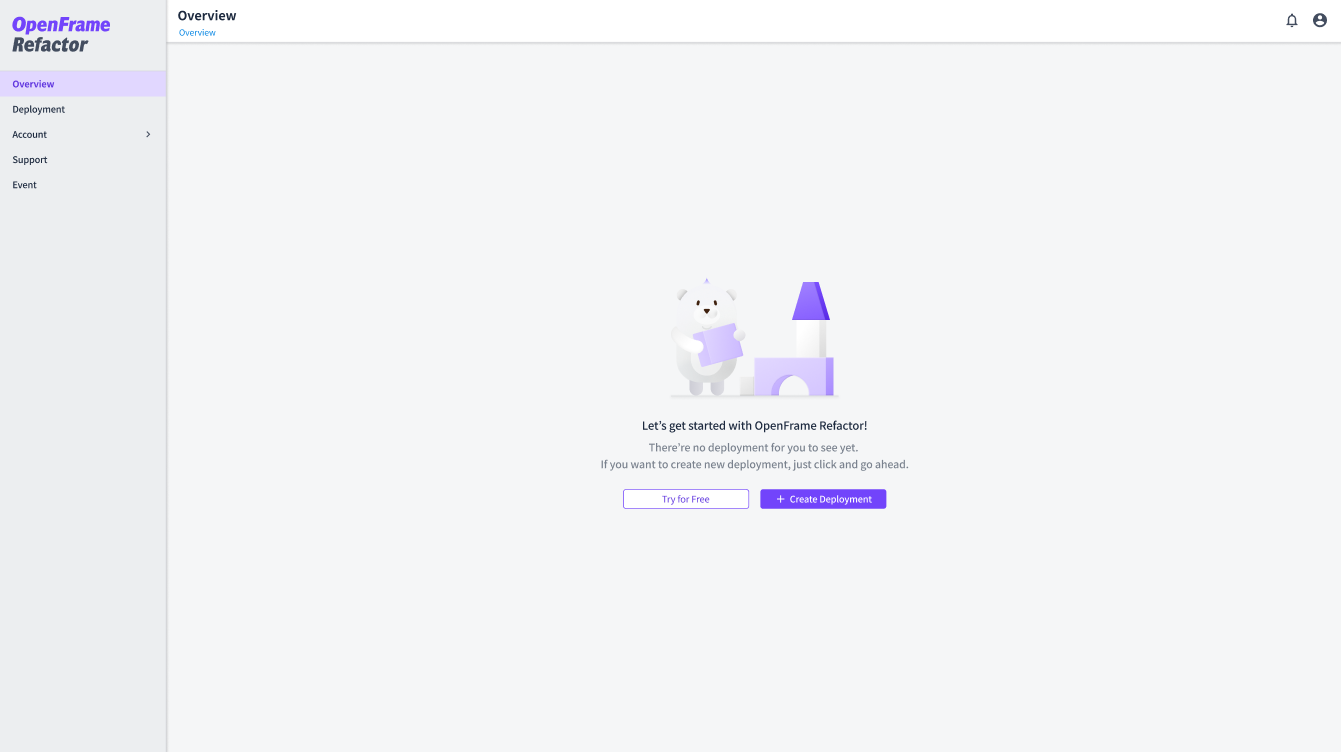
-
Click the button on the center of the initial screen to create deployment.
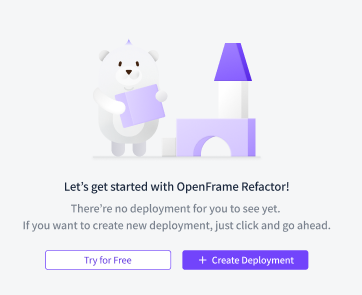
-
Try for Free: As a free version, it provides a trial environment that can be used for 15 days. (OpenFrame Analyzer Only)
-
Create Deployment: As a paid version, it provides four service models of OpenFrame Suite and selectable environment specifications from Tier 1 to 3.
This guide explains based on the Create Deployment service.
-
-
Click the [+ Create Deployment] button.
-
Enter the Deployment Name, and then select the Tier of the service model to create depending on the size of assets.

-
Select the Cloud Service Provider and Region items to use, and click the [Send Request] button.
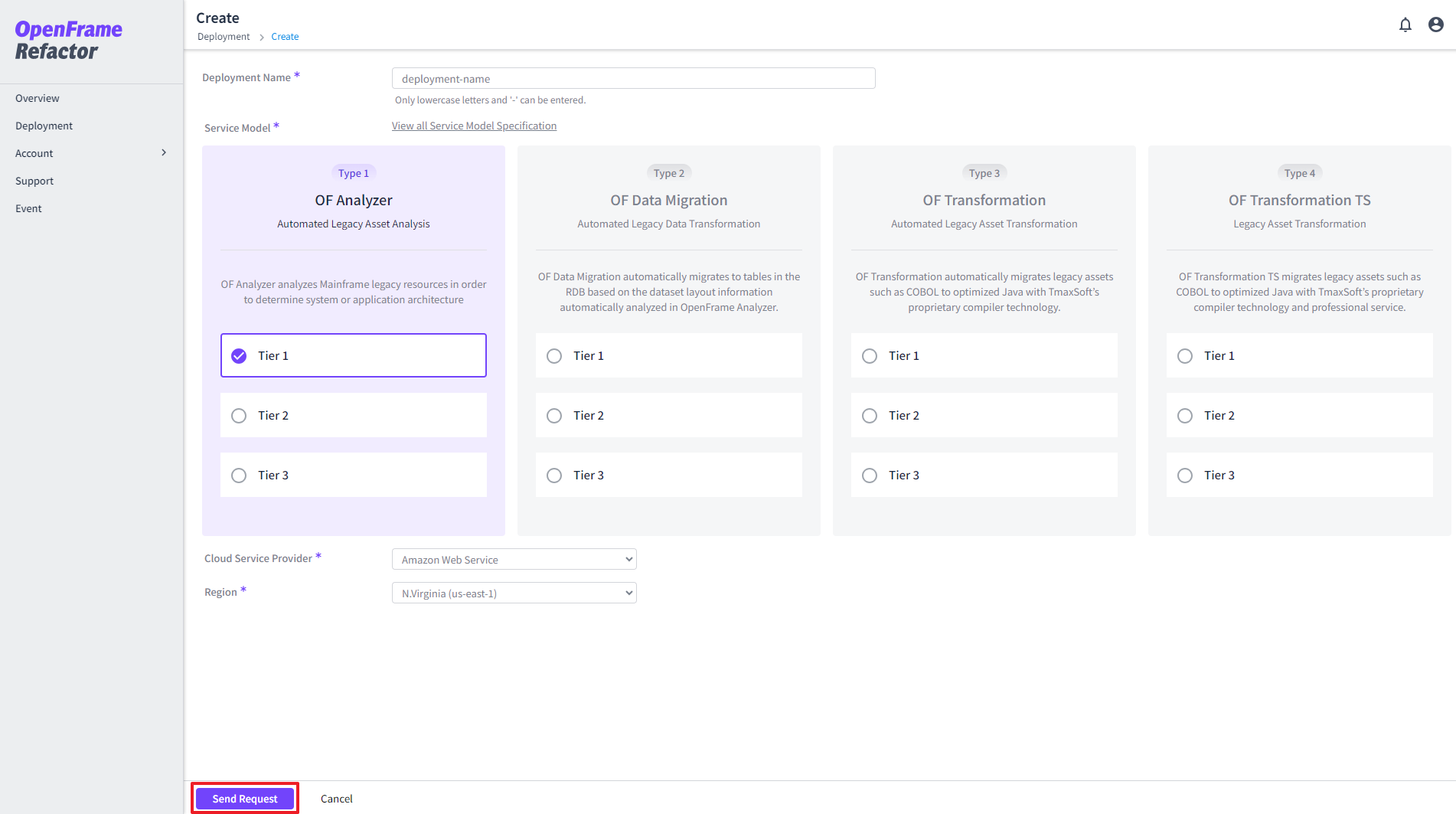
-
Once the submission is completed, you will be redirected to Overview page and the submitted information will be sent to the registered email address.

-
If the request is approved, the following information will be sent by email.