Getting Started
License Specific Functions
WebtoB provides the following functions according to the license type.
| License Type | Description |
|---|---|
TRIAL |
Trial license. Any WebtoB installed using the installer contains a default trial license. Supports a single HTH, and a maximum of 5 users. |
BASE |
For use as embedded in JEUS. Only supports a single HTH. In a UNIX/Linux environment, JSVPort is not used since only named pipes can be used to connect to JEUS. |
STANDARD |
One or more HTHs are supported. Can connect to JEUS without limitations and supports most WebtoB functions. |
ENTERPRISE |
Supports the following functions in addition to all of those provided in the STANDARD version.
|
Quick Start
The following are simple steps to quickly verify WebtoB’s normal operation of after installation:
-
Use configValidator, WebtoB’s configuration file validation tool, to verify that the configuration file is properly set up.
$ configValidator
The following is an example of configuration of the WEBTOB6_HOME_PATH\config\webtob-config.json file.
{ "node": { "name": "webtob_node", "hth_count": 1, "worker_threads": 8, "hth_schedule": "RR" }, "server": { "http": { "common_config": { "doc_root": "docs", "service_order": "uri,ext", "access_log": "access_log1" }, "http_servers": [ { "name": "http1", "port": 8080, "enable_ssl": true, "ssl_name": [ "ssl1" ] } ] }, "wjp": { "port": 9900, "wjp_servers": [ { "name": "MyGroup1", "svr_chk_time": 60 } ] } }, "logging": { "access_log": [ { "name": "access_log1", "level": "INFO", "format": "DEFAULT", "handlers": { "file_handler": { "file_name": "logs/access.log" }, "enable_console_handler": false } } ], "error_log": { "level": "INFO", "handlers": { "file_handler": { "file_name": "logs/errors.log" }, "enable_console_handler": false } }, "system_log": [ { "name": "webtob", "level": "INFO", "handlers": { "file_handler": { "file_name": "logs/webtob.log" }, "enable_console_handler": true } } ] }, "destination": { "jeus": [ { "name": "MyGroup1", "server_schedule": "RR", "connection_schedule": "RR" } ], "reverse_proxy": { "reverse_proxy_group": [ { "name": "rproxyGroup1", "reverse_proxy_server": [ { "address": "internal.server:80" } ] } ]}, "htmls": [ { "name": "htmls1" } ] }, "service": { "uri": [ { "name": "uri1", "target_http_servers": [ "http1" ], "match": { "type": "prefix", "target": "/rproxy", "rewrite": "/" }, "destination": { "type": "REVERSE_PROXY", "target": "rproxyGroup1" } } ], "ext": [ { "name": "ext1", "target_http_servers": [ "*" ], "match": { "type": "exact", "target": "text/html" }, "destination": { "type": "JEUS", "target": "MyGroup1" } } ] }, "ssl": { "ssl_configs": [ { "name": "ssl1", "webtob_certificate_file": "server.crt", "webtob_certificate_key_file": "key.crt" } ] } } -
Enter the command to start WebtoB in the command prompt.
$ wsboot
After starting WebtoB, you can check the names of the running threads using the 'ps -p [WebtoB 6 PID] -L' or 'top -H -p [WebtoB 6 PID]' command.
The following describes the roles of each thread.
Thread Role BOOT
The main thread that runs when WebtoB starts.
It handles the overall server booting process, including loading configurations, creating and starting the server, etc.ADMIN
Admin server thread.
It performs WebtoB status monitoring or commands according to the client’s REST API request.HTL
The thread that accepts client connections.
HTH
The thread that handles client requests.
It performs parsing of requests/responses, network I/O, and delegates specific tasks to the WORKER thread.WORKER
The thread that processes commands from the HTH thread.
Each WORKER is created and assigned by a specific HTH to handle tasks such as static content (HTMLS) processing. (To be expanded in the future)LOGGING
The thread responsible for handling all log messages output from WebtoB.
-
Open a browser and enter the following URL.
http://<IP Address>:<8080 or a user-specified port number>/
If WebtoB starts without any error, the following page appears.
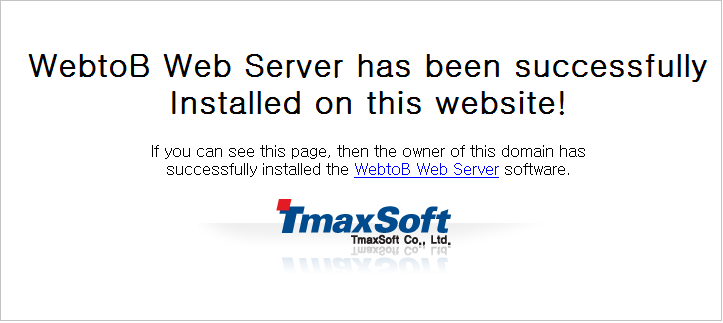
-
Enter the WebtoB shutdown command in the command prompt.
$ wsdown