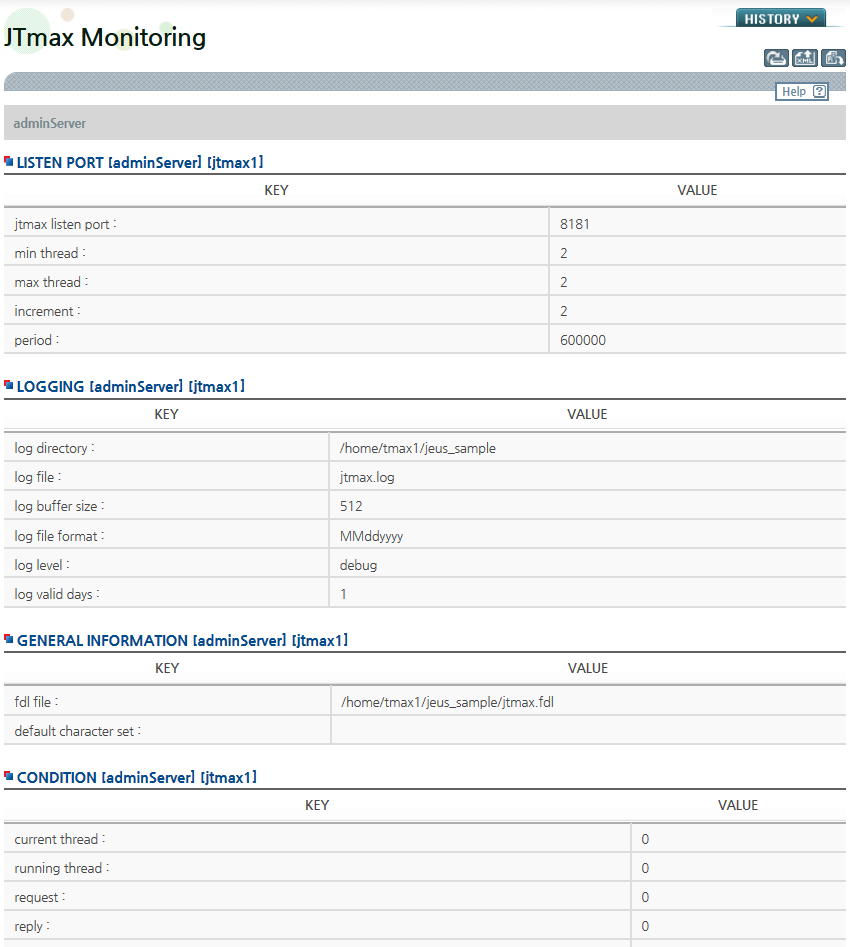Monitoring (JEUS 7)
This chapter describes how to configure an environment to monitor WebT and JTmax, using the JEUS console tool and WebAdmin for JEUS 7.x versions.
1. Overview
When WebT is running, you may need to view the current environment configuration of WebT connection groups, or check the connection group status, connection requests, and response counts. When JTmax is running, it is also necessary to check the environment configuration, the number of running threads, and method call statistics. For these purposes, the WebT module provides WebT and JTmax operational information through the JEUS console tool and WebAdmin.
|
The WebT administration features provided through JEUS WebAdmin and console tools are supported starting from WebT 7.1 and JEUS 7 Fix#1 onwards. |
2. Environment Configuration
To use WebT administrative features, you must perform several tasks, including applying certain separately provided modules.
For the console admin tool, place the jext_webtadmin.jar file under the $JEUS_HOME/jext directory, and the webt*.jar files under $JEUS_HOME/lib/system or $JEUS_HOME/lib/application in DAS. Configure the files as necessary, then restart JEUS.
Using the console admin tool and WebAdmin requires the following tasks.
-
Monitoring configuration (directories and mbeans setting)
-
JEUS WebAdmin patching
Monitoring Configuration
To enable monitoring features, mbean settings are required in the configuration files as follows:
-
WebT configuration
webt.properties webt.mbean=true
-
JTmax configuration
<JEUSMain.xml>
<external-resource> <property> <key>mbean</key> <value>true</value> </property> </external-resource> -
JTC configuration
tux.properties tux.mbean=true
JEUS WebAdmin Patching
Copy $JEUS_HOME/lib/systemapps/webadmin.war from the JEUS installation directory to the target directory as shown below, then decompress the file. After decompression, delete the original .war file.
cp $JEUS_HOME/lib/systemapps/webadmin.war /tmp/webadmin/ cd /tmp/webadmin jar xvf webadmin.war rm webadmin.war
Copy a deployed file named webt-jeus7-webadmin-plugin.jar to WEB-INF/lib, which is one of the decompressed directories.
# JEUS 7.0 Fix1 ~ Fix3 cp ./webt-jeus7-fix1-webadmin-plugin.jar /tmp/webadmin/WEB-INF/lib/ # JEUS 7.0 Fix2 ~ Fix3 cp ./webt-jeus7-fix2-webadmin-plugin.jar /tmp/webadmin/WEB-INF/lib/ # JEUS 7.0 Fix4 cp ./webt-jeus7-fix4-webadmin-plugin.jar /tmp/webadmin/WEB-INF/lib/
Delete the $scalate$sitemap_scaml* and tags/main/$scalate$menu_scaml* files from the WEB-INF/classes/scalate directory.
cd /tmp/webadmin/WEB-INF/classes/scalate rm \$_scalate_\$sitemap_scaml* cd /tmp/webadmin/WEB-INF/classes/scalate/tags/main rm \$_scalate_\$menu_scaml*
Create webadmin.war.
cd /tmp/webadmin jar cvfm webadmin.war META-INF/MANIFEST.MF *
Copy the created webadmin.war file to its original location, /systemapps/.
cd /tmp/webadmin cp webadmin.war $JEUS_HOME/lib/systemapps/
3. WebT Monitoring
This section describes how to monitor WebT using the JEUS console tool and WebAdmin.
3.1. Using JEUS Console Tool
JEUS provides a new command, jeusadmin, which checks the status of containers. This command displays detailed information about each container.
Entering the following command in the console launches the jeusadmin prompt.
jeusadmin -host addr:portno -u username -p password
jeusadmin provides the following commands to support monitoring of WebT.
-
webtadmin
-
webtinfo
-
webtdetailinfo
-
webtshrink
-
webtreconfig
webtadmin
The webtadmin command displays the WebT status information. Environment settings and their values printed by webtadmin match those configured by the user in the JEUSMain.xml or webt.properties file.
-
Usage
webtadmin [-C serverName] [-m] [-g groupName] [-c connectionName]
-
Example
Description of each option and execution results are as follows:
-
When executing without options
If you run the command without using any options, all WebT information configured will be displayed.
-
[-C serverName]
Displays information for the WebT instance running on the specified server.
<serverName>
-
[-c connectionName]
Displays the specified connection information. connectionName is the connection ID. You can also use a partial string of the ID as a variable to retrieve the information.
+----------------+----------------+-------+------+-----+-----+-----+-----+-----+ | ID | IP | PORT | POOL | REQ | REP | PRE | COM | ROL | +----------------+----------------+-------+------+-----+-----+-----+-----+-----+ | [tmax1.100013] | 192.168.51.185 | 10000 | true | 0 | 0 | 0 | 0 | 0 |
The following describes each information item displayed in the result screen.
Item Description pool
Indicates whether the connection is in the pool.
REQ
Indicates the number of requests sent.
REP
Indicates the number of responses received for the requests.
PRE
Indicates the number of requests for preparing transactions.
COM
Indicates the number of commit requests.
ROL
Indicates the number of rollback requests.
-
[-m]
Displays information about monitoring, fdl files, and logging.
+---------------------------------------------------+-------+ | failback : | false | | checkalive : | false | | interval : | 60000 | +---------------------------------------------------+-------+ ============================================================= =============================================================== FDL [adminServer] +----------+--------------------------------------------------+ | fdl file | c:\temp\jtmax.fdl | +----------+--------------------------------------------------+ =============================================================== =============================================================== LOGGING [adminServer] +--------------------------------------------------+----------+ | log directory : | c:/temp | | log file : | webt.log | | log buffer size : | 1024 | | log valid days | -1 | | log file format : | MMddyyyy | | log level : | debug | +--------------------------------------------------+----------+
-
[-g groupName]
Displays information about the specified connection group.
SHARED CONNECTION POOL [adminServer] [tmax1] +------------------+------------------------------------------+ | host address : | 192.168.51.185:10000 | | backup address : | | | user name : | | | user password : | | | domain name | | | domain password | | | log directory | c:\temp | | log file | webt.log | | log buffer size | 512 | | log valid days | 1 | | log file format | MMddyyyy | | log level | 500 | | init capacity | 10 | | max capacity | 20 | | increment rate | 2 | | max idle time | 360000 | | connect timeout | 20 | | tp timeout | 60 | | tx timeout | 180 | | tx block timeout | 60 | | headertype | 3 | | size | 10 | | support_xa | true | | encyption | false | | check | true | | provision | true | | autoclose | true | | enable event | false | | event flag | 0 | | event Handler | | +------------------+------------------------------------------+
-
webtinfo
The webtinfo command retrieves general information about WebT connection groups.
-
Usage
webtinfo [Server Name] [Connetion Pool Name]
Option Description [Server Name]
Displays information about the specified server. If the webtinfo command is used without this option, information for all server is provided.
[Connetion Pool Name]
Displays information about the specified connection pool.
-
Example
The following shows the result of executing webtinfo.
+------------------------------------------------------------------------------+ | 1 Server Name:adminServer | | Server Name:adminServer | |==============================================================================| | ix name min max step current free max_idle waiting| |------------------------------------------------------------------------------| | 1 tmax1 10 20 2 10 10 360000 0 | |==============================================================================| +------------------------------------------------------------------------------+ ================================================================================ ================================================================================ +------------------------------------------------------------------------------+ | 2 Server Name:server1 | | Server Name:server1 | |==============================================================================| | ix name min max step current free max_idle waiting| |------------------------------------------------------------------------------| | fail to webtInfo server1 null(check out if server1 is ready. cannot find its | |address.) | +------------------------------------------------------------------------------+
webtdetailinfo
The webtdetailinfo command provides detailed information for connections in a WebT connection group.
-
Usage
webtdetailinfo server_name webt_name
Option Description server_name
Server name.
webt_name
Connection ID.
-
Example
The following shows the result of executing webtdetailinfo.
+------------------------------------------------------------------------------+ | Server Name:adminServer Webt Name:tmax1 | |==============================================================================| | name index Connected Host Connected Port | |==============================================================================| | [tmax1.100004] 1 192.168.51.185 10000 | | [tmax1.100005] 2 192.168.51.185 10000 | | [tmax1.100006] 3 192.168.51.185 10000 | | [tmax1.100007] 4 192.168.51.185 10000 | | [tmax1.100008] 5 192.168.51.185 10000 | | [tmax1.100009] 6 192.168.51.185 10000 | | [tmax1.100010] 7 192.168.51.185 10000 | | [tmax1.100011] 8 192.168.51.185 10000 | | [tmax1.100012] 9 192.168.51.185 10000 | | [tmax1.100013] 10 192.168.51.185 10000 | |==============================================================================| +------------------------------------------------------------------------------+
webtshrink
The webtshrink command reduces the number of connections to the specified min value.
-
Usage
webtshrink [-S server_name] [-w webt_name] [-all]
Option Description [-c server_name]
Specifies the name of the server on which to execute the command.
[-w webt_name]
Specifies the name of the WebT connection group on which to execute the command.
[-all]
Executes the command on all WebT connection groups.
-
Example
The following shows the result of executing webtshrink.
1 Container Name:Joonsoo-PC_container1 webtShrink Joonsoo-PC_container1 successfully
webtreconfig
The webtreconfig reduces the number of failbacks and connections to the specified min value.
-
Usage
webtreconfig [-c server_name] [-w webt_name] [-all]
Option Description [-c server_name]
Specifies the name of the server on which to execute the command.
[-w webt_name]
Specifies the name of the WebT connection group on which to execute the command.
[-all]
Executes the command on all WebT connection groups.
-
Example
The following shows the result of executing webtreconfig.
1 Container Name:Joonsoo-PC_container1 webtreconfig Joonsoo-PC_container1 successfully
3.2. Using JEUS WebAdmin
JEUS provides WebAdmin, a web-based interface for container monitoring. After starting JEUS, open a web browser and enter the following to access the JEUS WebAdmin screen.
http://__<ip address>__:9736/webadmin/login
Enter your username and password to log in. After logging in, the following screen appears. On the left of the screen, you can see the WebT, JTmax and JTC menus under the [Monitoring] menu section.
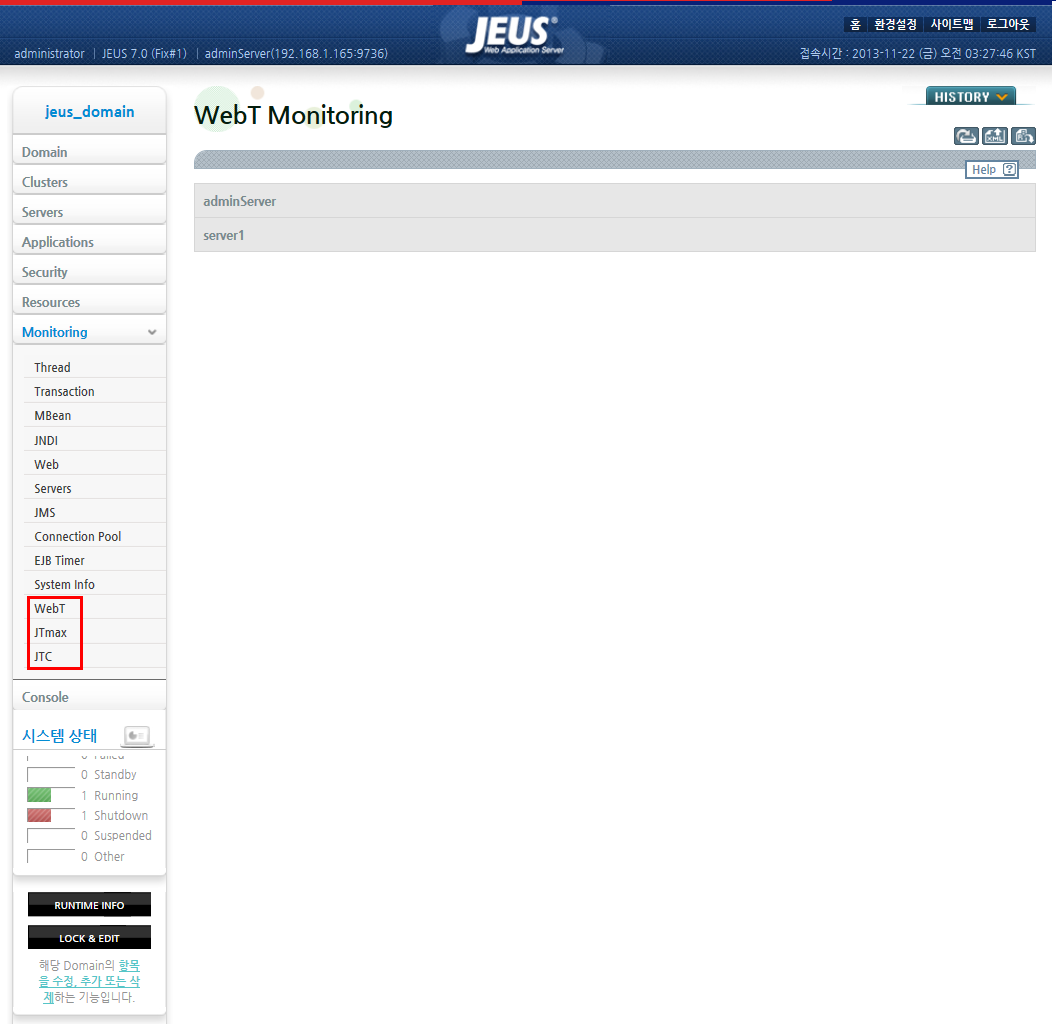
|
In the JEUS WebAdmin screen, select [Monitoring] > [WebT] to open the WebT Monitoring screen.
The WebT Monitoring screen displays an overview of monitoring, logging, and connection group information.
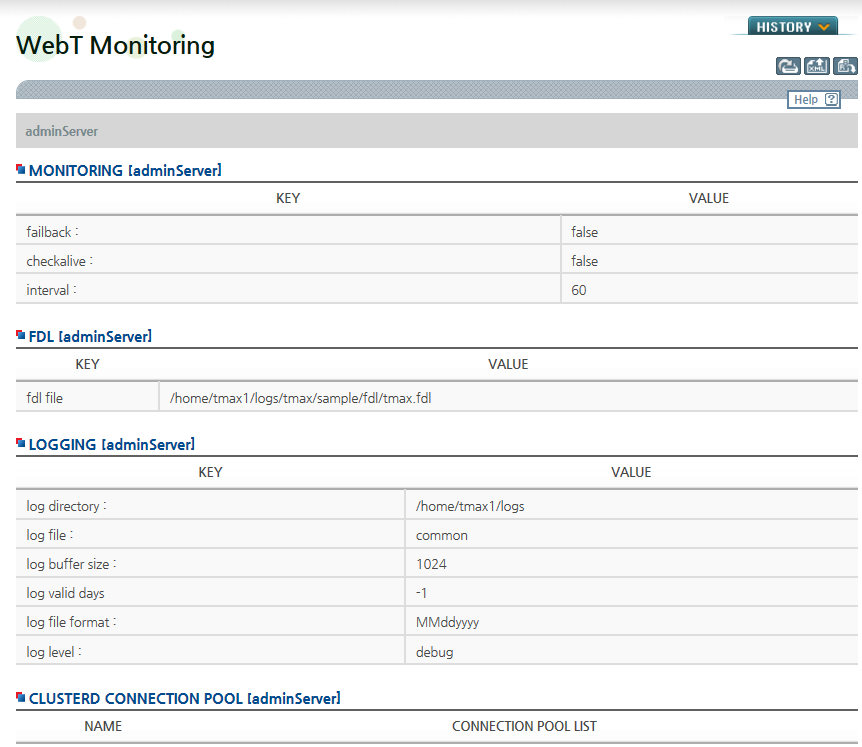
If you select a group name from the 'group list' in the logging info section of the WebT Monitoring screen, the configuration and operation information of the connection group will be displayed.
The following screen shows detailed information for a selected group. The environment configuration settings and their values are based on those defined in the domain.xml and webt.properties files.
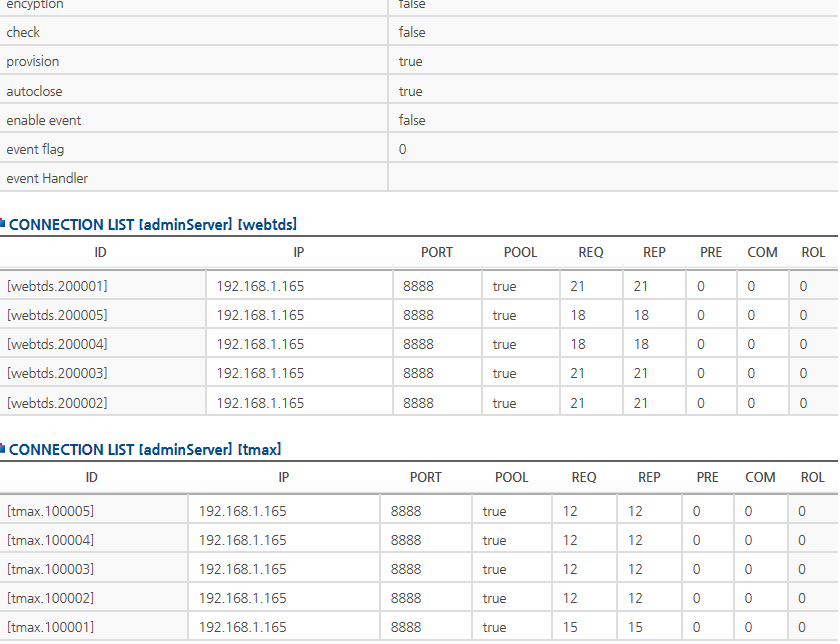
4. JTmax Monitoring
This section describes how to use JTmax monitoring with the JEUS console tool and WebAdmin.
4.1. Using JEUS Console Tool
To monitor JTmax operations using the JEUS console tool, enter the following command to access jeusadmin.
jeusadmin -host addr:portno -u user name -p passwd
The jtmaxadmin command in jeusadmin provides monitoring capabilities for JTmax.
jtmaxadmin
The jtmaxadmin command retrieves JTmax status information. The environment configuration settings and their values are based on those defined in the JEUSMain.xml file.
jtmaxadmin does not require any specific options. The following shows an example of its execution result.
NodeName> jtmaxadmin ================================================================== LISTEN PORT [adminServer] [jtmax2] +-------------------------------------------------------+--------+ | jtmax listen port : | 8112 | | min thread : | 10 | | max thread : | 20 | | increment : | 2 | | period : | 600000 | +-------------------------------------------------------+--------+ ================================================================== ============================================================== LOGGING [adminServer] [jtmax2] +------------------------------------------------+-----------+ | log directory : | c:\temp | | log file : | jtmax.log | | log buffer size : | 512 | | log file format : | MMddyyyy | | log level : | debug | | log valid days : | 1 | +------------------------------------------------+-----------+ ============================================================== ================================================================= GENERAL INFORMATION [adminServer] [jtmax2] +-------------------------------------------+-------------------+ | fdl file : | c:\temp\jtmax.fdl | | default character set : | | +-------------------------------------------+-------------------+ ================================================================= ================================================================== CONDITION [adminServer] [jtmax2] +--------------------------------------------------------+-------+ | current thread : | 5 | | running thread : | 5 | | request : | 1 | | reply : | 0 | | prepare : | 0 | | commit : | 0 | | rollback : | 0 | +--------------------------------------------------------+-------+ ================================================================== ================================================================================ EJB LIST [adminServer] [jtmax2] +----------------------+-------------------+------------------+----------------+ | SERVICE NAME | EXPORT NAME | METHOD NAME | CALL COUNT | +----------------------+-------------------+------------------+----------------+ | ECHOSTRING_J | EchoTestV2_1 | toupper | 0 | +----------------------+-------------------+------------------+----------------+ ================================================================================ ================================================================== LISTEN PORT [adminServer] [jtmax1] +-------------------------------------------------------+--------+ | jtmax listen port : | 8111 | | min thread : | 10 | | max thread : | 20 | | increment : | 2 | | period : | 600000 | +-------------------------------------------------------+--------+ ================================================================== ============================================================== LOGGING [adminServer] [jtmax1] +------------------------------------------------+-----------+ | log directory : | c:\temp | | log file : | jtmax.log | | log buffer size : | 512 | | log file format : | MMddyyyy | | log level : | debug | | log valid days : | 1 | +------------------------------------------------+-----------+ ============================================================== ================================================================= GENERAL INFORMATION [adminServer] [jtmax1] +-------------------------------------------+-------------------+ | fdl file : | c:\temp\jtmax.fdl | | default character set : | | +-------------------------------------------+-------------------+ ================================================================= ================================================================== CONDITION [adminServer] [jtmax1] +--------------------------------------------------------+-------+ | current thread : | 5 | | running thread : | 5 | | request : | 1 | | reply : | 0 | | prepare : | 0 | | commit : | 0 | | rollback : | 0 | +--------------------------------------------------------+-------+ ================================================================== ================================================================================ EJB LIST [adminServer] [jtmax1] +----------------------+-------------------+------------------+----------------+ | SERVICE NAME | EXPORT NAME | METHOD NAME | CALL COUNT | +----------------------+-------------------+------------------+----------------+ | ECHOSTRING_J | EchoTestV2_1 | toupper | 0 | +----------------------+-------------------+------------------+----------------+ ================================================================================
4.2. Using JEUS WebAdmin
To monitor JTmax operations using JEUS WebAdmin, open a web browser and enter the following to access the JEUS WebAdmin screen.
http://<ip address>:9736/webadmin/login
In the JEUS WebAdmin screen, enter your username and password to log in. Since the post-login screen, along with its menus and information, has already been described earlier, it will not be repeated here. For details, see Using JEUS WebAdmin.
|
In the JEUS Node Tree on the left side of the JEUS WebAdmin screen, select [Monitoring] > [JTmax] to open the JTmax Monitoring screen, shown as follows. This screen displays JTmax monitoring and operation information. The environment configuration settings and their values are based on those defined in the JEUSMain.xml file.