Application Deployment
This chapter describes how to manually configure the WebTerminal application if it was not configured at installation.
|
It is assumed that JEUS 7 Fix#4 is already installed. If OpenFrame GW was installed while JEUS server was down or an earlier version of JEUS was installed, you must configure OpenFrame GW using the <lifecycle-invocation> tag in JEUS. For more information, refer to JEUS Environment Configuration. |
1. WebTerminal Application Deployment
The OpenFrame GW installer also copies the WebTerminal binary to the installation directory. To use the WebTerminal, deploy the application to JEUS as follows:
-
Move the webterminal.war binary to the following location when executing the OpenFrame GW installer:
$JEUS_HOME/domains/<domain_name>/servers/<server_name>/lib/application/<application_id> -
If user wants to configure manually, deploy the webterminal.war application by using JEUS WebAdmin or jeusadmin tool.
The following describes how to use jeusadmin tool.
$jeusadmin -u <jeus_id> -p <jeus_password> -host <DAS_ip>:<DAS_base_port> "deploy-application <application_id> -path <application_path> -servers <server_name>"The following is an example of using jeusadmin to deploy the WebTerminal application 'webterminal' to 'server1' under the JEUS administrator account.
$jeusadmin -u administrator -p 1111111 -host 192.168.105.191:9736 "deploy-application webterminal -path /home/ofgw1/jeus7/domains/jeus_domain/servers/server1/lib/application/webterminal -servers server1" Attempting to connect to 192.168.105.191:9736. The connection has been established to Domain Administration Server adminServer in the domain jeus_domain. deploy the application for the application [webterminal] succeeded. -
If the application is deployed successfully, the <deployed-application> tag is automatically added to domain.xml.
The following is an example of configuring the WebTerminal application on the same server as OpenFrame GW.
<?xml version="1.0" encoding="UTF-8"?> <domain xmlns="http://www.tmaxsoft.com/xml/ns/jeus" version="7.0"> ... </server> </servers> <deployed-applications> <deployed-application> <id>webterminal</id> <path>/home/ofgw1/jeus7/domains/jeus_domain/servers/server1/lib/application/webterminal </path> <type>WAR</type> <targets> <server> <name>server1</name> </server> </targets> <options> <classloading>ISOLATED</classloading> <fast-deploy>false</fast-deploy> <keep-generated>false</keep-generated> <shared>false</shared> </options> </deployed-application> </deployed-applications> ... </domain>The following describes each tag under the <deployed-application> section.
Tag Description <id>
Application name.
<path>
Path of the WebTerminal binary.
<type>
Application type.
-
EAR
-
EJB
-
WAR
-
CAR
-
RAR
<server>
Target server.
-
|
The application cannot be deployed without configuring it with the <deployed-application> tag. The deployed application can be checked under the [Applications] menu in JEUS WebAdmin. For other configuration options, refer to JEUS XML Reference Guide. |
2. WebTerminal Access
The following describes how to access the WebTerminal after starting up JEUS.
-
When JEUS starts up, enter the web gateway URL in the address bar of the web browser.
http://{Webterminal IP}:{HTTP Port}/{Webterminal Context Name}?{Connection Info [ip&port&lu&name]}The following is an example of executing the application when the WebTerminal IP is '192.168.105.191', the HTTP Listener PORT set when installing JEUS is '8088', and the context name is 'webterminal'.
http://192.168.105.191:8088/webterminal
The following describes how to check HTTP port information and context name.
-
HTTP port information
Check the port number in the following location and append it to the URL.
$JEUS_HOME/domains/<domain_name>/config/domain.xmlThe following configuration shows that the WebTerminal application is deployed on server1 and the HTTP port number is 8088.
<?xml version="1.0" encoding="UTF-8"?> <domain xmlns="http://www.tmaxsoft.com/xml/ns/jeus" version="7.0"> ... <servers> <server> <name>server1</name> <node-name>ofRedhat64</node-name> <listeners> <base>BASE</base> ... <listener> <name>http-server1</name> <listen-port>8088</listen-port> <use-nio>true</use-nio> <selectors>1</selectors> <use-dual-selector>false</use-dual-selector> <backlog>128</backlog> <select-timeout>120000</select-timeout> <read-timeout>30000</read-timeout> <reserved-thread-num>0</reserved-thread-num> </listener> … -
Context name
Check the <context-path> in the following location in the jeus-web-dd.xml file.
$JEUS_HOME/domains/<domain_name>/servers/<server_name>/lib/application/ <application_name>/WEB-INF/jeus-web-dd.xml -
Connection info
You can connect directly to the WebTerminal by specifying the connection information in the URL. You can also specify optional parameters after a '?' and multiple parameters can be specified delimited by a '&'. The order of the parameters is not important.
The following are the optional parameters.
Parameter Description ip
IP address.
port
Port number.
lu
LU name.
name
Browser tab title.
The following URL specifies WebTerminal IP of '192.168.105.191', JEUS HTTP Listener PORT of '8088', and Context Name of 'webterminal3'. The specified URL parameters are target IP (TMAX IP) of '192.168.105.196', LU port (or VTAM port) of '8578', and LU name of 'TESTTRM3'. Executing the URL connects to the target server and the browser tab title displays 'TEST01'.
http://192.168.105.191:8088/webterminal3/?&ip=192.168.105.196&port=8578&lu=TESTTRM3&name=TEST01
-
-
The following screen is displayed when the WebTerminal application is deployed.
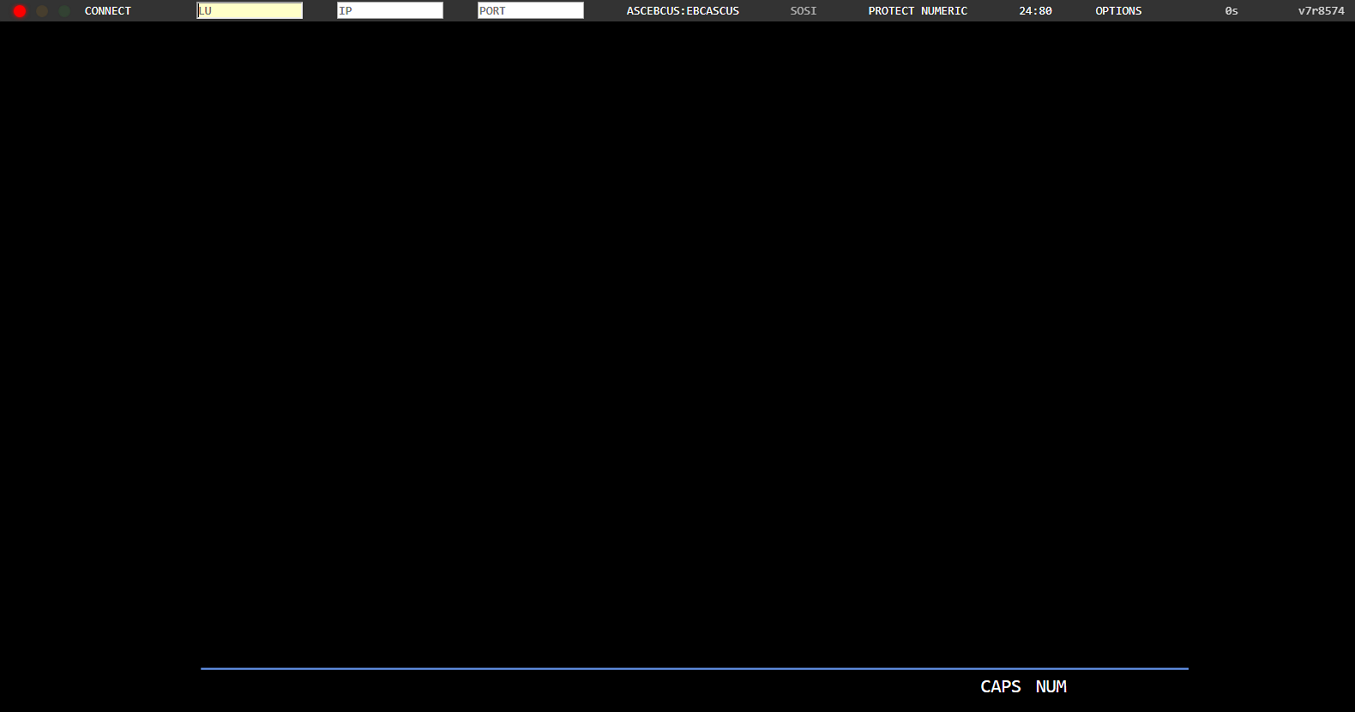 WebTerminal Connection Screen (1)
WebTerminal Connection Screen (1)To access the WebTerminal, enter the LU name in the 'LU' field and then click [CONNECT] or use the auto-allocated LU name. The IP and port information is retrieved from the internal OpenFrame GW connection although they are not displayed in the 'IP' and 'PORT' fields. VTAM automatically allocates LU name based on the client IP so that the client can connect to the gateway without entering the LU name.
To disconnect from the WebTerminal, click [DISCONNECT].
 WebTerminal Connection Screen (2)
WebTerminal Connection Screen (2)The following describes each item.
Item Description Status Indicator
Current WebTerminal status.
-
Red: disconnected. Click on the button to connect to the gateway.
-
Orange: attempting to connect or waiting for a response for a client request.
-
Green: connected or received response for a client request. Click on the button to disconnect from the gateway.
Connection Info
-
LU: enter the LU name or use the auto allocated LU name to connect.
-
IP/PORT: IP and port number.
Each field can automatically set according to the settings in the ofgw.properties file.
Language Info
CPM table for EBCDIC/ASCII character conversion is used to process text input/output.
-
ASCEBCJP:EBCACSCJP
-
ASCEBCUS:EBCASCUS
-
ASCEBCKR:EBCASCKR
-
ASCEBCFI:EBCASCFI
-
ASCEBCFR:EBCASCFR
-
ASCEBCTW:EBCASCTW
-
ASCJEFK:JEFASCK
This item can be configured in the cpm of the webterminal.properties file for auto-allocation.
SOSI
Enable/disable SOSI by clicking [SOSI]. Enable this setting when SOSI is being used in the MAP output.
SIZE
WebTerminal screen size.
-
24:80
-
32:80
-
27:132
OPTIONS
Menu items include [SHORTCUT], [COPY SCREEN], [KEYBOARD], [NUMPAD], and [KEYPAD]. Selecting an item either executes the function or open a popup window.
Response Time
Time elapsed for processing each page request. (Unit: sec)
Version Info
OpenFrame GW version info.
-
|
For more information about WebTerminal, refer to OpenFrame GW WebTerminal Guide. |