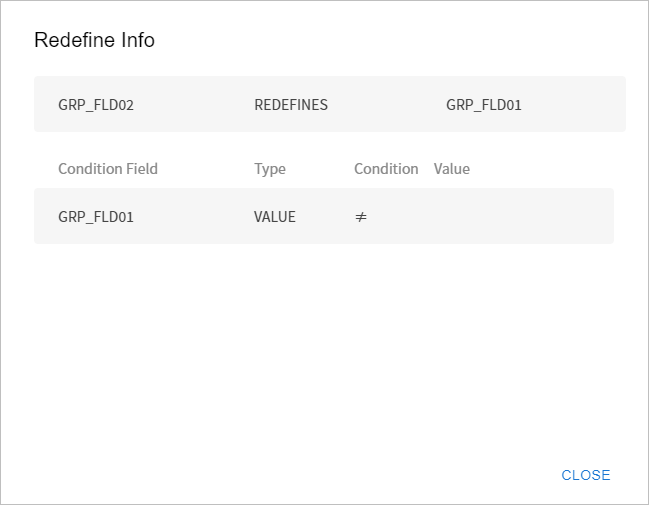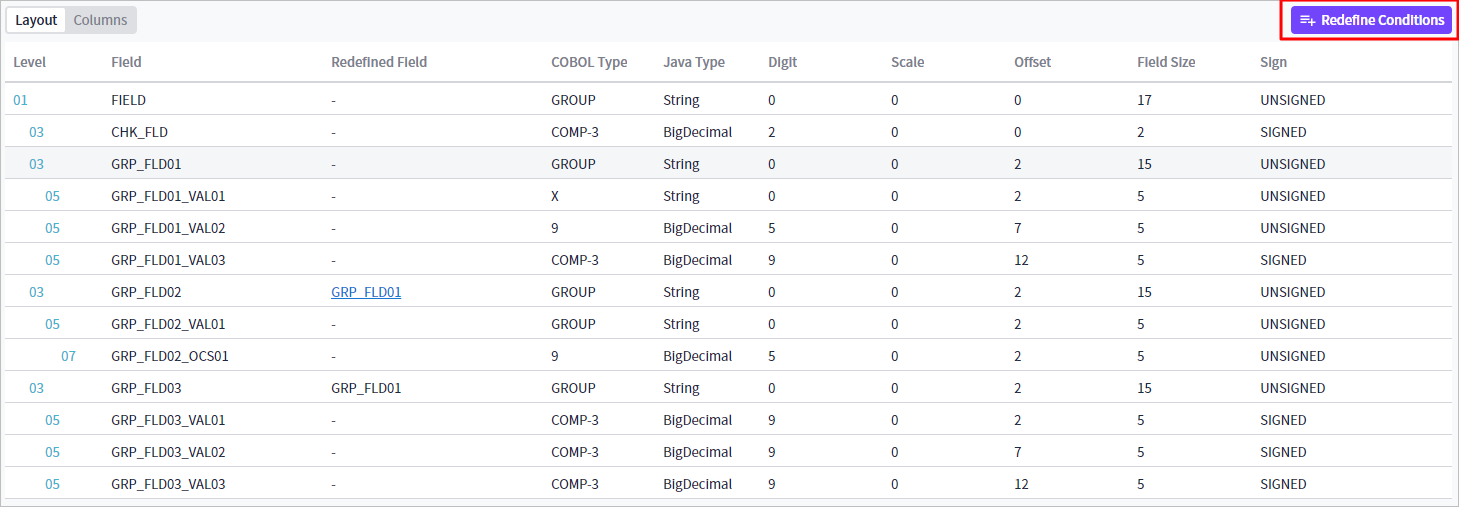Field Redefinition
The condition redefinition functionality allows the redefinition of conditions for specific fields. The redefined conditions will be associated with dataset entities and applied as optional conditions for fields using COBOL REDEFINE during migration.
Condition Redefinition
In the [Layout] tab from the Dataset Details page, you can find the [Redefine Conditions] button on the top right of the Layout section. Click the button to open the Redefine Conditions page.
Existing conditional statements for redefinition, if any, are listed in the page. You can modify the value of a statement and save it to change the redefinition condition.
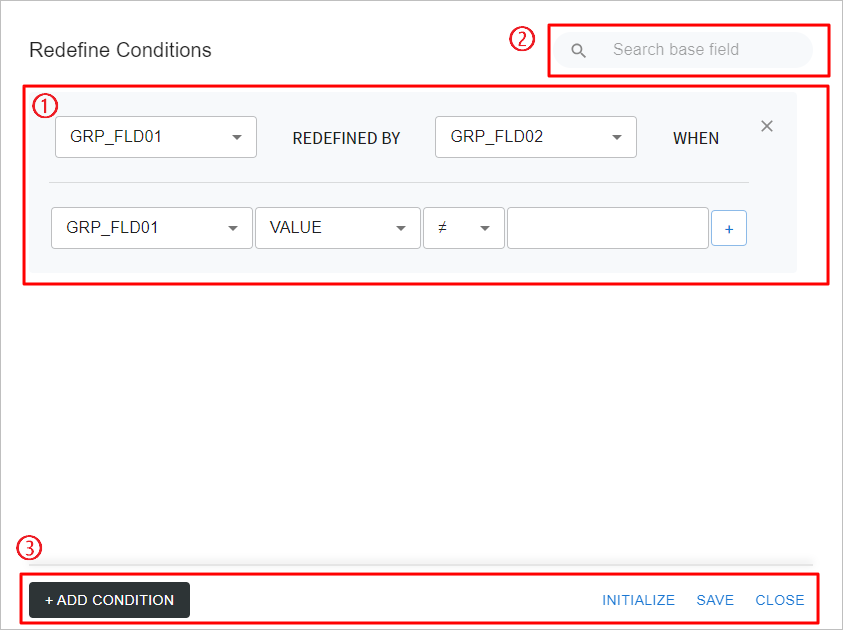
-
① Condition Redefinition Items
You can specify the field and conditions to redefine. Click the [+ ADD CONDITION] button on the bottom left of the page to create a new redefinition item.
Then, choose from the dropdown menus and enter a value to specify the conditional statement. To delete the redefinition item, click the (
 ) icon on the top right of the page.
) icon on the top right of the page.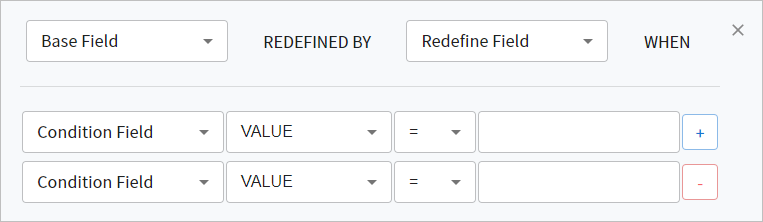
The following describes each input item.
Item Description Base Field
Select a base field to redefine from the dropdown box.
Redefine Field
Select the base field to redefine.
Condition List
Specify one or more conditions for redefinitions. All listed conditions must be true to perform redefinition with the field specified in the Redefine Field.
The following describes each condition item.
-
Condition Field: Select the condition field for redefinition from the dropdown box. This is the first input value for the condition.
-
Condition Type: Select the type of the condition to check. This is the second input value for the condition.
-
VALUE: Checks the 'value' in the field area.
-
TYPE: Checks the 'type' in the field area.
-
-
Operator: Select the operator for checking the condition value from the dropdown box. This is the third input value for the condition.
-
= : The condition is met if the values enumerated in the input box match those in the Condition Field.
-
≠ : The condition is not met if the values enumerated in the input box unmatch those in the Condition Field.
-
-
Values: List the values to check the condition. If there is at least one match among the enumerated values, it will be considered true. This is the fourth input value. The input type varies depending on the Condition Type, as follows:
-
If the Condition Type is VALUE, enter the values and press the [Enter] key to generate a chip.
-
If the Condition Type is TYPE, select the type on the checkbox from the dropdown menu (multi-select). You can search for a desired value by entering it on the input box.
-
-
Condition statement buttons: Click the icon on the right end of a condition statement to add or delete the statement.
-
 ([Add]): Adds a new condition statement below the listed conditions.
([Add]): Adds a new condition statement below the listed conditions. -
 ([Delete]): Deletes the condition statement.
([Delete]): Deletes the condition statement.
-
-
-
② Search Box
You can search for a base field for condition redefinition. If you enter a value in the search box, a list of base fields containing that value is generated. Click one of the items on the list, and both the Base Field in Condition Redefinition Items and Redefine Field dropdown boxes will be updated to suggest only the matching values.
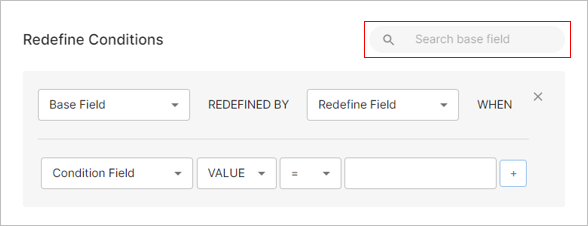
-
③ Buttons
You can perform operations related to condition redefinition using different buttons.

The following describes each button.
Button Description [+ ADD CONDITION]
Adds a new item for condition redefinition.
[INITIALIZE]
Resets the conditions list to the most recently saved state, which was done with the [SAVE] button.
[SAVE]
Saves the specified conditions list.
[CLOSE]
Closes the Redefine Conditions page.
Redefine Information
In the Dataset Details page, the Redefined Field column in the Layout table from the [Layout] section of the [Layout] tab contains a hyperlinked item, which indicates that the field has been redefined. You can view the condition redefinition information by clicking the hyperlink.
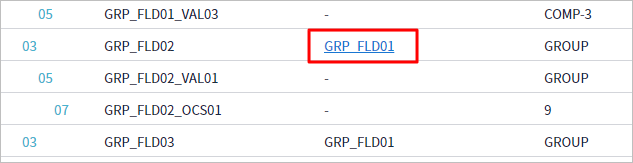
The Redefine Info view displays the redefinition conditions list specified for the selected Redefined Field item.