Migration
Configuring Migration
Converts EBCDIC into ASCII format for the created datasets. These migrated assets can be stored either in a database or as files.
Before initiating migration, redefine conditions for specific fields if necessary. For more information about field condition redefinition, see Condition Redefinition.
Clicking on the [Migration] button of [Migration] tab in the Dataset Details page opens an input window as follows:
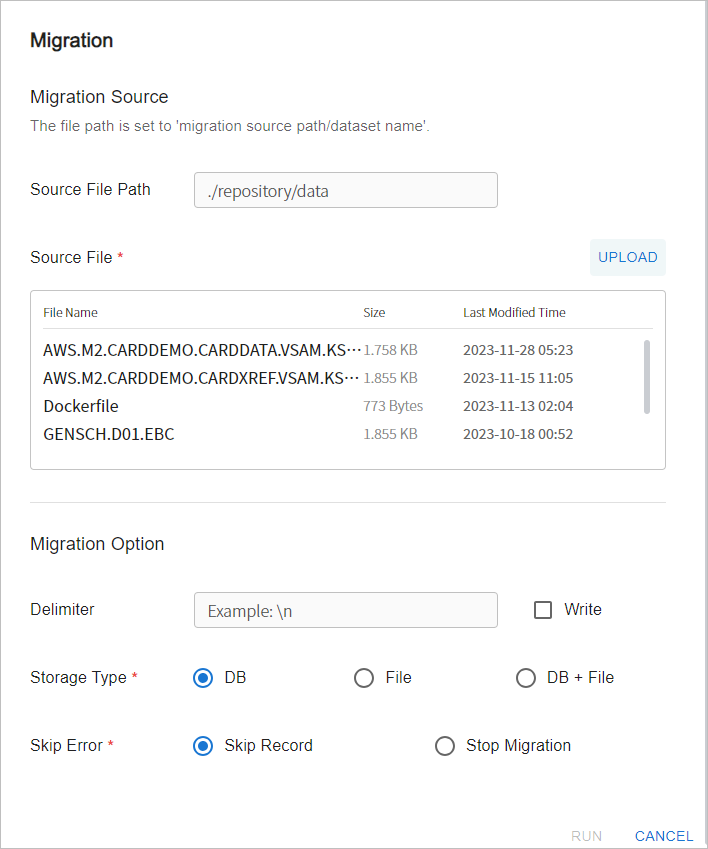
The following describes each input field.
| Item | Description |
|---|---|
Source File Path |
Specify the directory where the datasets to migrate are located. |
Delimiter |
Specify a delimiter character for source files. The default value is 'null', and you can enter a new character by selecting the [Write] checkbox on the right. |
Storage Type |
Specify the location to store the migrated datasets.
|
Skip Error |
Select the option for skipping errors during migration.
|
After specifying all those items, click [RUN] to proceed with migration.
|
You can find migration status details in Dataset Details page. For more information about migration status details, see 'Migration Info' in Dataset Details. |