Settings
Configuring Projects
You can specify an Analyzer project to import layouts and datasets from, and also check the connection status of the project.
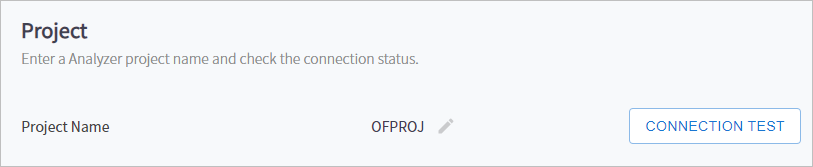
The following describes the setting item.
| Item | Description |
|---|---|
Project Name |
Name of the project from which you want to import layouts and datasets. The project must have been created in Analyzer. |
The following describes each icon and button.
| Icon/Button | Description |
|---|---|
|
Changes to another project. |
[CONNECTION TEST] |
Checks the connection status between the specified project and Analyzer. |
Configuring Source Path
Configures settings for dataset creation, migration, and source creation.
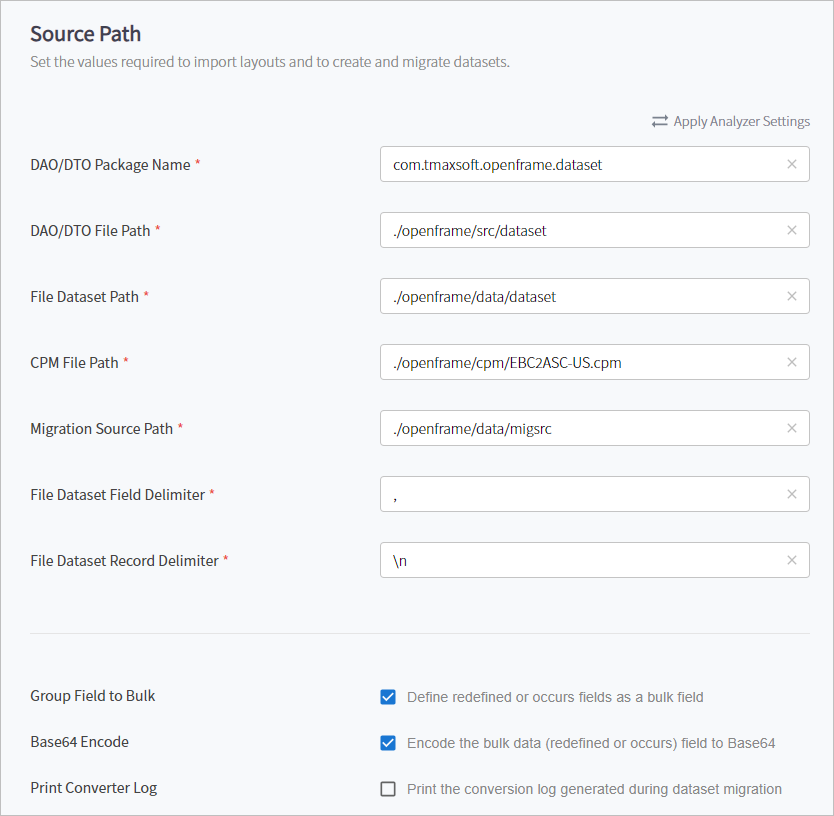
The following describes each setting item.
| Item | Description |
|---|---|
DAO/DTO Package Name |
Name of the package that manages migrated DAO/DTO Java sources. It is necessary because Dataset Manager provides an I/O interface of migrated datasets in Spring DAO/DTO format. |
DAO/DTO File Path |
File path where DAO/DTO sources are saved. |
File Dataset Path |
Path where file type datasets are saved. |
CPM File Path |
Path of the code page map that will be used when migrating datasets. |
Migration Source Path |
Path of dataset sources to be migrated. If the path is specified, the migrated datasets are also saved in the same path. |
File Dataset Field Delimiter |
Field delimiter used when migrating file datasets. |
File Dataset Record Delimiter |
Record delimiter used when migrating file dataset. |
Group Field to Bulk |
Option to define redefine or occurs fields as a bulk field. |
Base64 Encode |
Option to save the data by encoding it as Base64. |
Print Converter Log |
Option to print the log generated by the converter while migrating datasets. |
The following describes the button.
| Button | Description |
|---|---|
[Apply Analyzer Settings] |
Applies the following setting values from Analyzer.
|
Version Information
The Dataset Manager version information is displays at the bottom of the screen, in the form of "DatasetManager v. x.x.x". (Displays the current version of Dataset Manager.)


