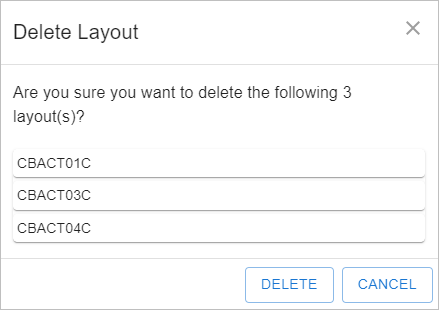Managing Layouts
Bring Layouts
Imports a layout from Analyzer. Click the [LOADED] tab to use this feature.
Click [BRING LAYOUTS] to open the following dialog box for loading layouts.
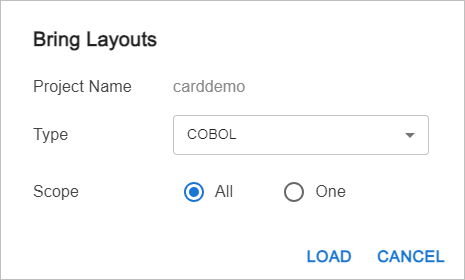
The following describes items for loading layouts.
| Item | Description |
|---|---|
Type |
Type of the layout to be loaded. |
Scope |
Scope of the layouts. Select one of the following:
|
PDS |
Name of the PDS where the layout to be loaded is located. |
Program |
Program name of the layout to be loaded. |
FD |
FD name of the layout to be loaded. |
If you enter all fields and click [LOAD] in the lower right corner, the dialog box closes and the progress rate is displayed in the lower left of the screen.
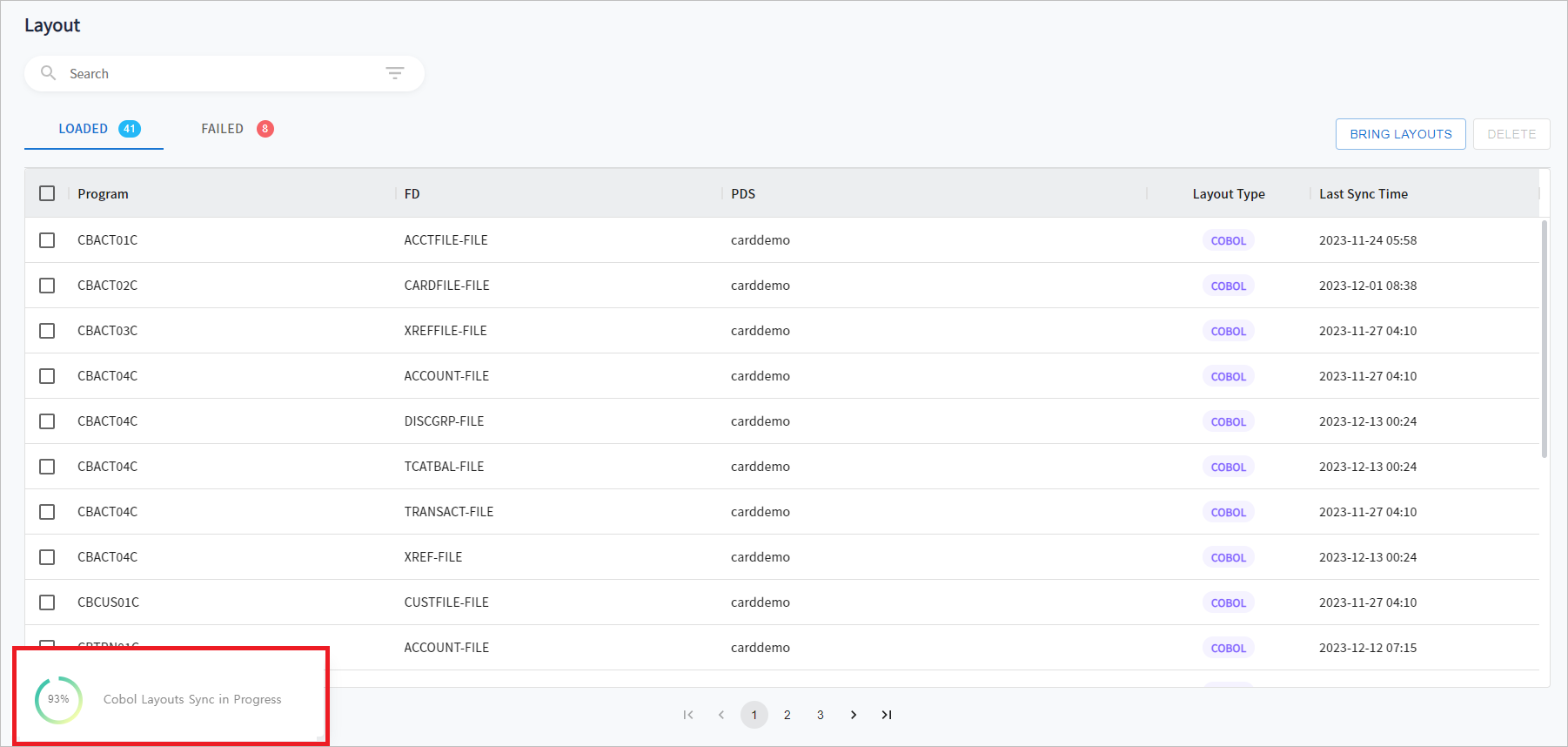
When the loading is complete, the displayed progress rate disappears and the loading result is shown for 5 seconds before automatically disappearing. Alternatively, you can manually remove the loading result by clicking ![]() ([Delete]) button in the upper right corner.
([Delete]) button in the upper right corner.
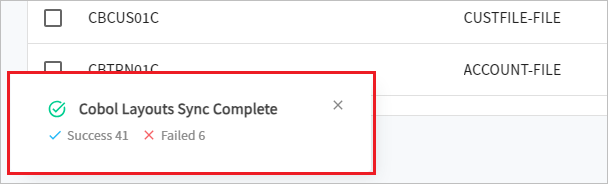
Delete Layouts
The [DELETE] button is used to delete the loaded layouts. This button becomes visible when the [LOADED] tab is selected.
The [DELETE] button is activated when any layout is selected on the loaded layout list. Clicking [DELETE] opens the confirmation dialog box. If you proceed by clicking [DELETE], the selected layouts are deleted. If you click [CANCEL], the dialog box disappears and the layouts are not deleted.