Resource Search & Download
This chapter describes how to search for and download system resources.
1. Overview
In AnyLink, a resource, such as BizTx, BizTx Group, user class, and adapter, is an element that runs on or provides information to the engine. Various resources in AnyLink can be created and deployed through WebAdmin and Studio. For efficient resource management, resources are grouped in a BizTx/BizTx Group and resource versioning is provided through DIS.
Deployed resources are also registered on the runtime server. The runtime server has information about most of the resources and deployment does not affect the operation of the runtime server engine. However, shared libraries must be deployed before they can be used on the runtime server engine. A deployed resource that is registered on DIS can be downloaded and used by multiple users.
This chapter describes how to find and use AnyLink resources. For information about registering resources on DIS and resource versioning, refer to Deployment & Undeployment.
|
For detailed information about resources, refer to AnyLink Runtime Engine Server Guide. |
2. Resource Search & Download
Click [Download] from the context menu of a project, BizTx Group, or BizTx in the Project Navigator to open the Download Resource window. Find and check the resources to download, and then click [OK] to download them.
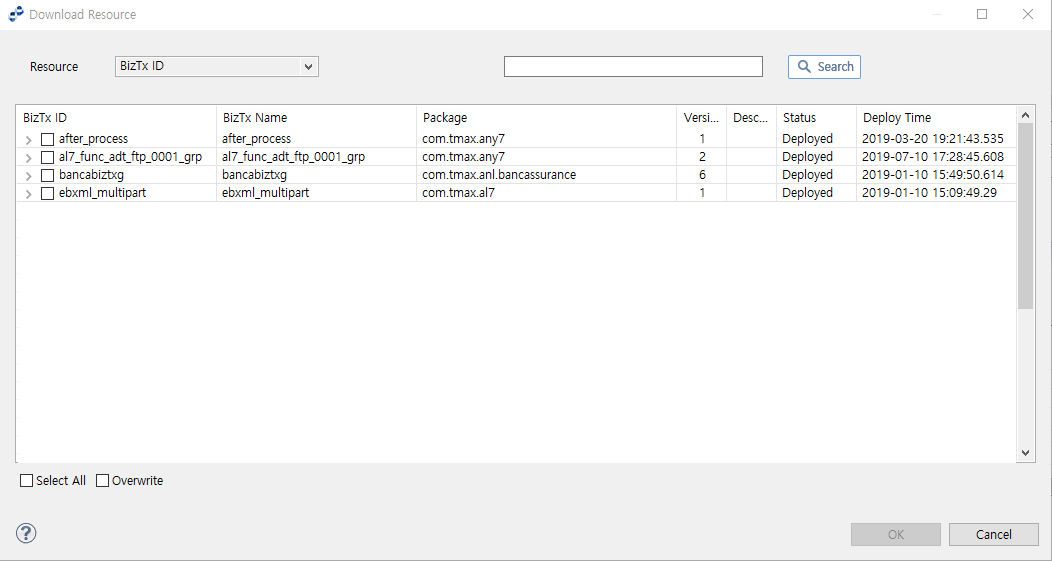
| Item | Description |
|---|---|
Resource |
Search keyword type (BizTx Name, BizTx ID, or Package). Enter the keyword in the textbox, and then click [Search] to execute the search. |
Resource List |
List of resources retrieved by the search. If a resource has child resources, the [ The following are the context menu items of a resource:
Click on the 'Version' column to display the [∇] icon. Click this icon to display version history of the resource. For a version rollback, select an earlier version to download. |
Select All |
Selects all resources in the list for download. |
Overwrite |
Option to overwrite the latest version on DIS with the local version of the same resource. |