Importing & Exporting WSDL
This appendix describes how to import and export WSDL.
1. Importing a Web Service
The Import Web Service function uses the WSDL file to configure inbound and outbound services.
-
In the BizTx Group navigator, right click on a BizTx/BizTx Group and select [Import]. Then, select [Import Web Service] in the [AnyLink Import] menu.
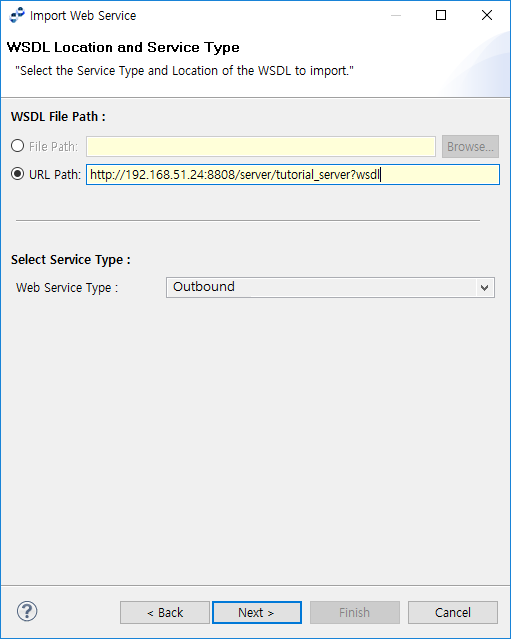 Importing a Web Service
Importing a Web ServiceItem Description File Path
Imports a WSDL file from the file system and creates a service.
URL Path
Imports a WSDL file from the entered URL path and creates a service.
WSDL files can be imported by using the following URL format:
{$IP}:{$PORT}/{$CONTEXT_PATH}/{$URL}?wsdlWeb Service Type
Web Service type.
-
Inbound: Creates a BizTx Group, inbound WSDL, and message required for inbound services.
-
Outbound: Creates an outbound WSDL, outbound message, and outbound rule required for inbound services.
-
Proxy: Creates all resources required for inbound and outbound services. Also, creates the flow used for outbound rules.
-
-
Use Import Web Service to select the path of the resources to be created.
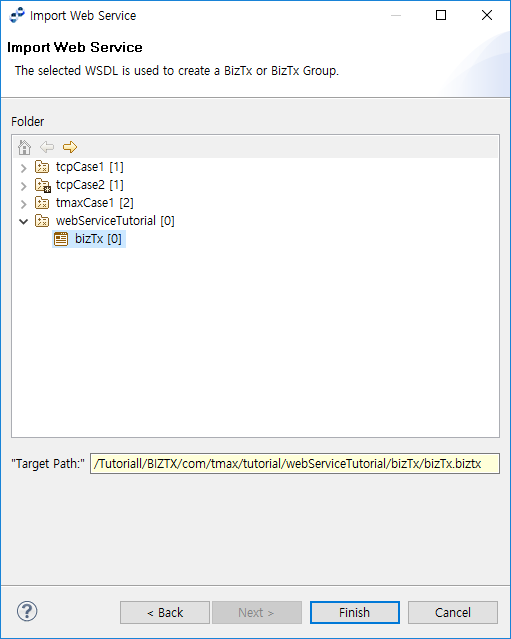 Importing a Web Service - Select Resource Path
Importing a Web Service - Select Resource Path
2. Exporting a Web Service
The Export Web Service function helps to create WSDL files for providing Web Services out of an AnyLink BizTx.
-
In the Studio BizTx Group navigator, right click on a BizTx/BizTx Group and select [Export]. Then, select [Export Web Service] in the [AnyLink Export] menu.
-
Select the BizTx (Group) to be exported to WSDL.
When a BizTx is selected and exported, then the BizTx’s inbound message is defined in the WSDL, and the service’s SOAPAction is defined as the BizTx’s sysld.
If a BizTx Group is selected and exported, then the inbound messages of all the BizTx in the group are defined in the WASL. As well, the code value defined in [BizTx] > [Parsing Info] > [BizTx Identifier Code] is the SOAPAction of each service.
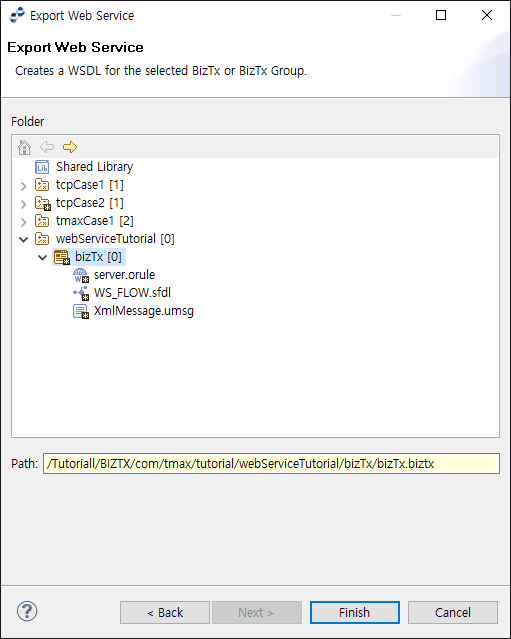 Exporting a Web Service
Exporting a Web Service -
A WSDL file will be created as follows. The file name will be in the format 'ib_${BizTx(Group)ID}.wsdl'.
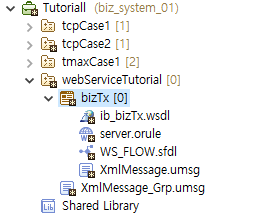 Result of Exporting a Web Service
Result of Exporting a Web Service