Introduction
This chapter describes the basic layout and menus of AnyLink WebAdmin.
1. Getting Started
AnyLink WebAdmin is a user application that allows a user to manage AnyLink through a web browser. A variety of settings for AnyLink can be monitored and managed in real time.
After installing AnyLink WebAdmin through the installer, start WebAdmin.
-
Type the following WebAdmin URL in a web browser. Use the HTTP port configured in the Domain Admin server. (e.g. 8808)
http://{Server_IP_Address:Port_Number}/anylink-admin -
If WebAdmin is successfully accessed, the following initial Login screen appears.
Enter the user ID and password, and then click [Log In]. The user ID and password are initially set as 'admin' and 'admin'.
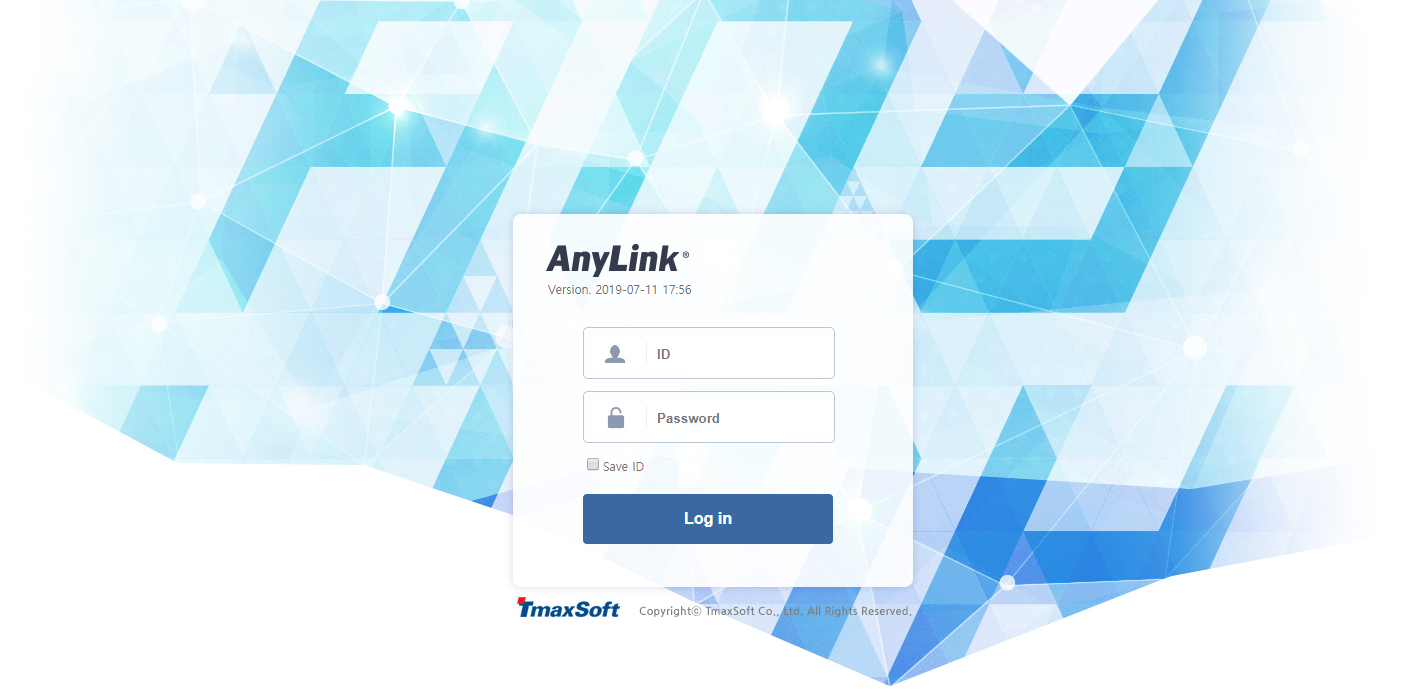 WebAdmin Login Screen
WebAdmin Login ScreenAfter logging in to the admin account, the password can be changed. For more information, refer to "Changing Password".
-
If the login is successful, the following WebAdmin main screen appears. For information about the screen layout, refer to Screen Layout.
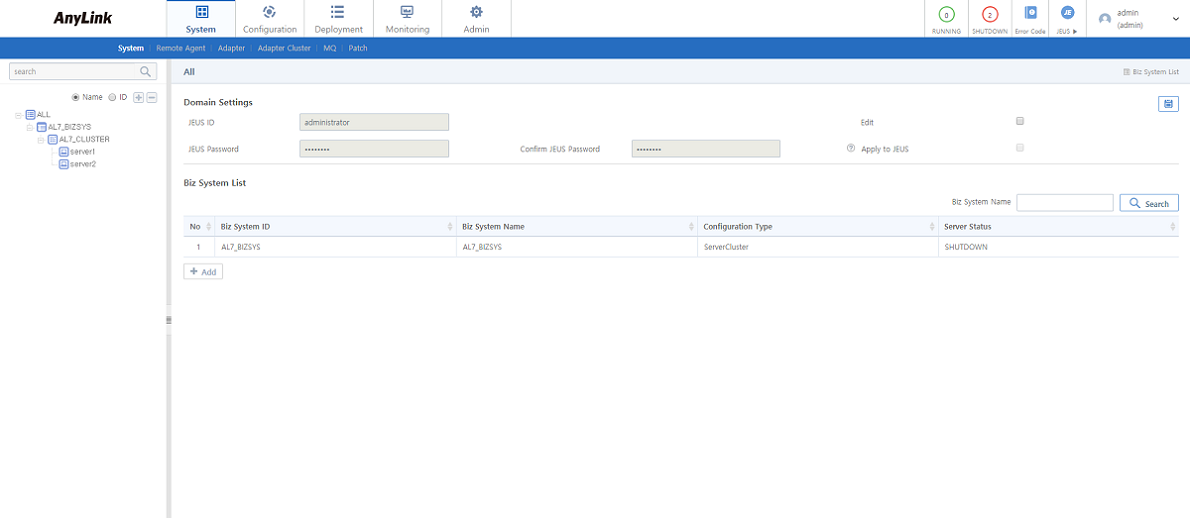 WebAdmin Main Screen
WebAdmin Main Screen -
To log out from WebAdmin, click [Logout] from the dropdown menu of the User Info section at the top right. It returns to the initial Login screen (WebAdmin Login Screen).
Changing Password
There are two methods to change the password.
|
To use a system safely, it is recommended for the administrator to change the password immediately after signing in for the first time. |
-
Method 1)
Click [Admin] > [User] in the main menu to display the user list. Clicking a user account from User List will display the User Information dialog box. Enter a new password in 'Password' and 'Confirm Password' and then click [Save]. For information about each item, refer to "Adding a User".
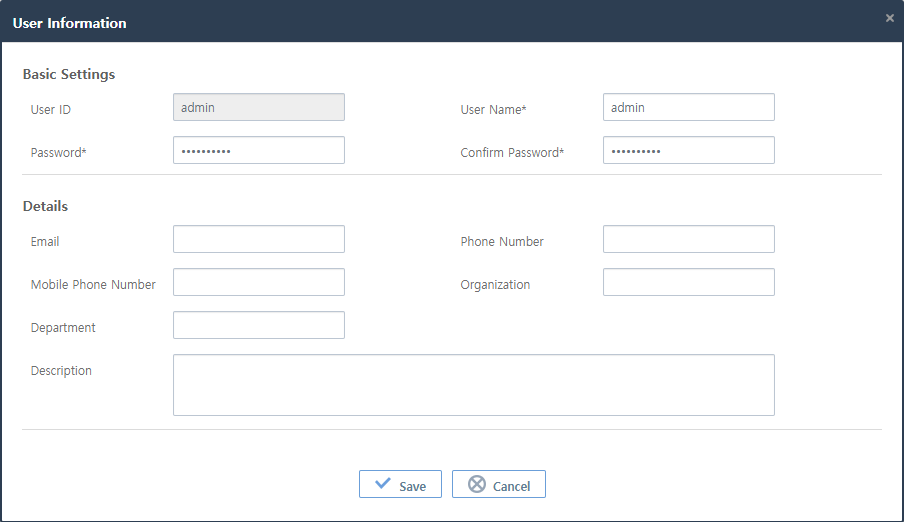 Change Admin Password
Change Admin Password -
Method 2)
Click [Edit User] from the dropdown menu of the User Info section at the top right. In the Edit User page, enter a new password in 'Password' and 'Confirm Password' and then click
 (save).
(save).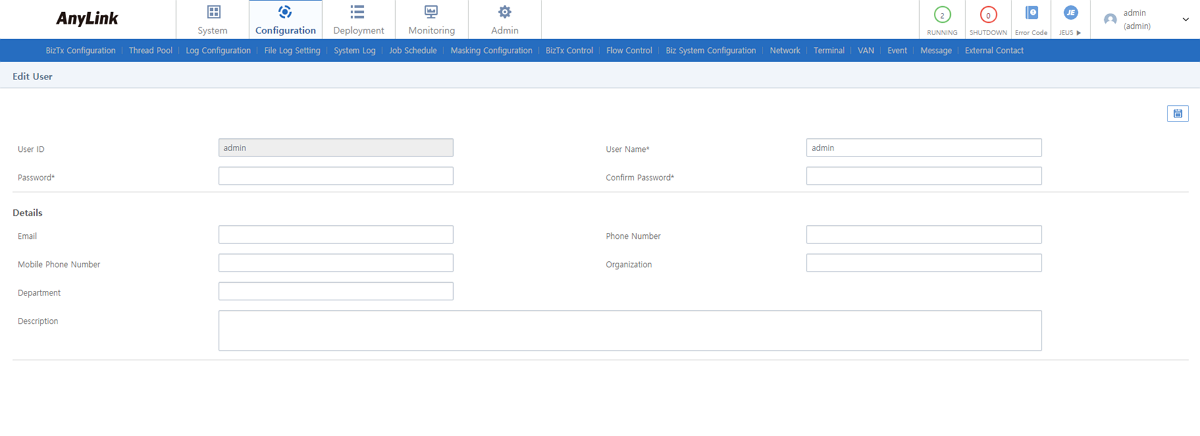 User Info - Edit User
User Info - Edit User
2. Screen Layout
The following describes WebAdmin screen layout.
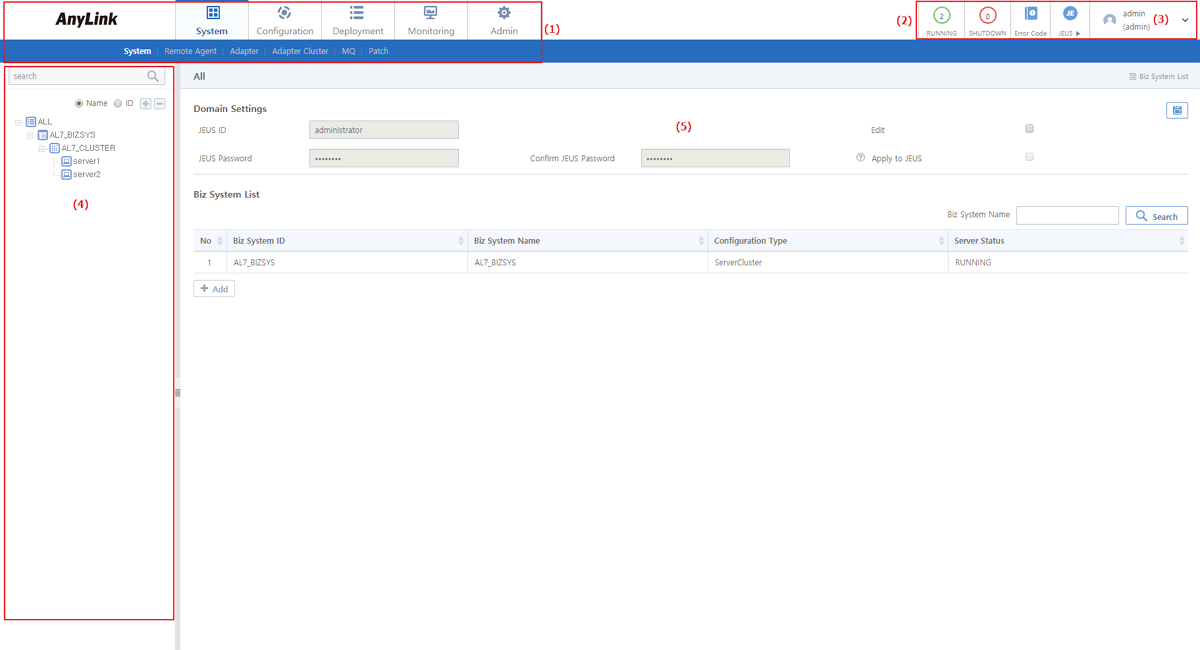
-
(1) Home & Menus
Clicking the AnyLink logo goes to [System] > [System].
To display a menu’s sub-menus, click the menu at the top. The function and usage of each menu will be explained in the following sections.
-
[System]
Menu Description Adds, updates, and deletes a business system (hereafter Biz System) and remote agent.
Manages multiple remote servers from a single point.
Sets adapter and adapter endpoint.
Clusters resources when a Biz System is configured to operate in a server cluster environment. The resources include [Adapter], [Endpoint Group], and [Endpoint].
Sets connection information of message queues.
Deploys patches for Studio or an agent using WebAdmin.
-
[Configuration]
Menu Description Displays BizTxs added in AnyLink Studio and allocates thread pools to each BizTx.
Manages thread pools to be allocated to each BizTx or Biz System.
Configures log levels of each BizTx or adapter.
Configures file log levels of each BizTx or adapter.
Configures the level and location of logs generated from each server.
Schedules and manages BizTxs to be run routinely.
Configures masking of BizTxs of each Biz System.
Configures rules to manage BizTxs.
Configures flow limit for BizTxs.
Configures rules to manage a Biz System.
Configures network status to be sent to internal systems.
Configures and manages terminals.
Adds and manages VAN information.
Configures and manages event occurrences in AnyLink.
Views the messages deployed in AnyLink, and shares with other systems.
Adds external contacts.
-
[Deployment]
Menu Description Displays the deployment status of adapters, endpoint groups, BizTxs, and BizTx settings.
Displays the deployment history of all resources deployed to AnyLink.
Displays the list of resources to be undeployed and undeploy the resources.
Deletes undeployed resources.
Migrates adapters, endpoint groups, BizTxs, endpoints, and shared libraries.
-
[Monitoring]
Menu Description Displays the status of BizTxs executed in AnyLink based on log contents.
Searches for transaction trace log by using message contents.
Sets the statistics of BizTxs executed in AnyLink and display the result.
Monitors thread pools in a Biz System in real time.
Displays messages in a message queue.
Displays monitoring information with charts.
Displays adapter status for each Biz System.
Checks batch progress.
-
[Admin]
Menu Description Adds and deletes an AnyLink administrator.
Adds and deletes permissions of AnyLink administrator.
Adds system variables that are available in each Biz System.
Manages metadata for each category.
Specifies basic DIS settings.
Retrieves user login history.
Retrieves information about DIS libraries added in WebAdmin.
-
-
(2) Info Section
Displays Biz Systems' status and error code information.
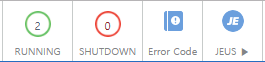 Info Section
Info Section-
[RUNNING], [SHUTDOWN]
The number of registered Biz Systems in RUNNING and SHUTDOWN status. Hovering each status area displays Biz Systems in the status and server ID.
-
[Error Code]
Displays each error code’s message, description, and resolution.
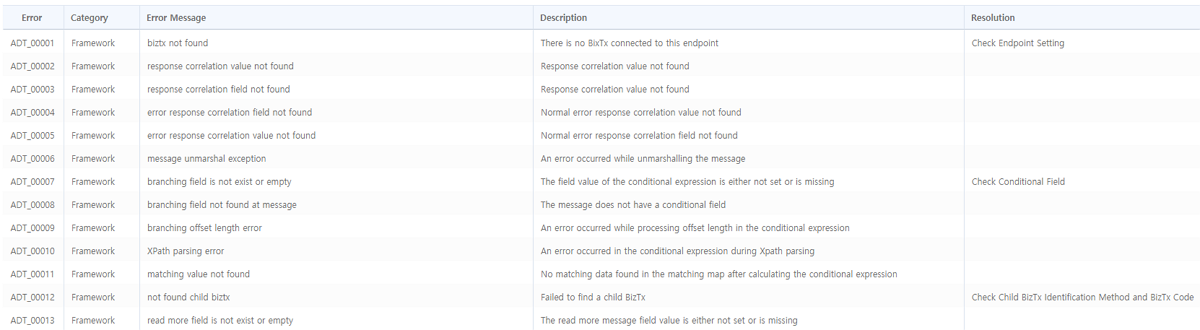 Error Code
Error Code -
[JEUS]
To execute JEUS WebAdmin, click it.
-
-
(3) User Info Section
Displays the current user’s ID and name. To change the display, click [Admin] > [DIS Configuration], and set the Display As field in User Display Setting.
Clicking the User Info section displays the following drop-down menu.
-
[Edit User]
To edit a user, change user information in Edit User and then click
 (save) icon. For more information, refer to User.
(save) icon. For more information, refer to User.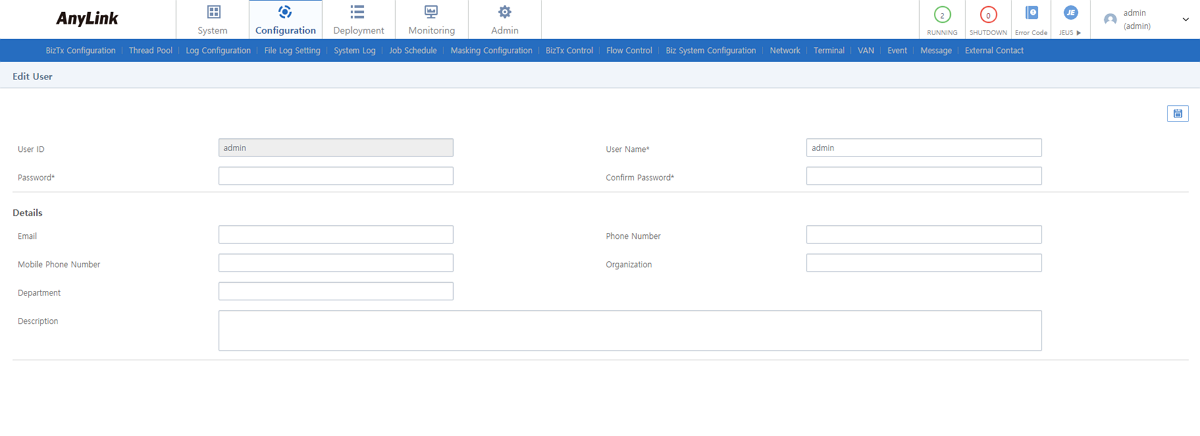 User Info Section - [Edit User]
User Info Section - [Edit User] -
[Logout]
Logs out the user from WebAdmin. The Login screen (WebAdmin Login Screen) is displayed.
-
-
(4) Navigation Pane
Displays a tree that shows the hierarchical structure of items (such as Biz Systems, Adapters, and Endpoints) of the menu selected from the Menu section. To display the tree by name or ID, select 'Name' or 'ID'. The items are displayed with their icon and name or ID. For detailed information about the icons, refer to "Navigation Icons". According to the selected item’s property, the item’s list or detailed information is displayed in the Contents section.
To search data, enter a condition to the input field above the tree and then press <Enter> or click the search icon. To show or hide a node in the tree, click [+] or [-] at the left of the node.
-
(5) Contents Pane
Displays information about item selected from (1) Menus or (4) Navigation Pane.
Navigation Icons
Some information is displayed as icons instead of texts in AnyLink to enhance readability and convenience for users. Therefore, it is necessary to understand the meanings of various AnyLink icons.
The following are the icons on the menu tree and the control panel.
-
Common Icons
Icon Description 
The highest parent element that includes all elements. This is mostly seen in a tree that has hierarchical relationship.

Biz System, the most basic logical element in AnyLink. For more information about Biz System, refer to Biz System List.

Server included in a Biz System. For more information, refer to Biz System List.

Server cluster displayed when a Biz System is configured as cluster. For more information, refer to Biz System List.

Remote agent group. For more information, refer to Biz System List.

Remote agent. For more information, refer to Biz System List.

BizTx. For more information, refer to BizTx Configuration.

BizTx group. For more information, refer to BizTx Configuration.

Thread pool. For more information, refer to Thread Pool.
-
Adapter Icons
Icon Description 
DB adapter. Responsible for the communication that uses DB protocol.

ebXML adapter. Responsible for the communication that uses ebXML protocol.

File adapter. Responsible for the communication that uses data input and output of files.

HTTP adapter. Responsible for the communication that uses HTTP protocol.

ISO 8583 adapter. Responsible for the communication that uses ISO 8583 protocol.

JMS adapter. Responsible for the communication that uses JMS API.

TCP adapter. Responsible for the communication that uses TCP protocol.

Tmax adapter. Responsible for the communication that uses the protocols of Tmax database system.

Tuxedo adapter. Responsible for the communication that uses Tuxedo protocol.

Web service adapter.

WebDAV adapter.

FTP adapter. Responsible for the communication that uses FTP protocol.

MQ adapter. Responsible for the communication that uses MQ protocol.

Pro_Object adapter. Responsible for the communication that uses ProObject.

SAP adapter.

SMTP adapter. Responsible for the communication that uses SMTP protocol.

Log adapter. For detailed information, refer to "LOG Adapter".

Endpoint group.

Inbound endpoint.

Outbound endpoint.