Deployment
This chapter describes the functions and uses of each of the [Deployment] menu, which is used to manage deployment status and history, and migration management.
1. Overview
The [Deployment] menu is used to manage deployment status, deployment history, and migration.
The following describes each Deployment menu. For more information about the function and usage of each menu, refer to the relevant section.
| Menu | Description |
|---|---|
Displays the deployment status of an adapter, an endpoint group, an endpoint, a BizTx, or BizTx settings. |
|
Retrieves and displays the deployment history of all resources deployed to AnyLink. |
|
Lists of AnyLink resources to be undeployed and performs undeployment. |
|
Deletes undeployed resources. |
|
Manages migration of adapters, endpoint groups, BizTxs, endpoints, and common libraries. |
2. Deployment Status
The [Deployment Status] menu is used to view deployment status. To go to the Deployment Status screen, click [Deployment] > [Deployment Status].
Deployment status represents the most current status of resources. Click the [Adapter], [BizTx], [BizTx Configuration], [Endpoint Group], [Endpoint] menus to view the list of servers or server clusters added to the Biz System, and their deployment date.
Hierarchical structure becomes different depending on the type of resources in AnyLink. When [Adapter], [Endpoint Group], or [Endpoint] is selected, the hierarchical structure of adapters is displayed on the left. When [BizTx] or [BizTx Configuration] is selected, the hierarchical structure of BizTxs and BizTx groups added to the Biz System is displayed. For more information about deployment status of each resource, refer to each section.
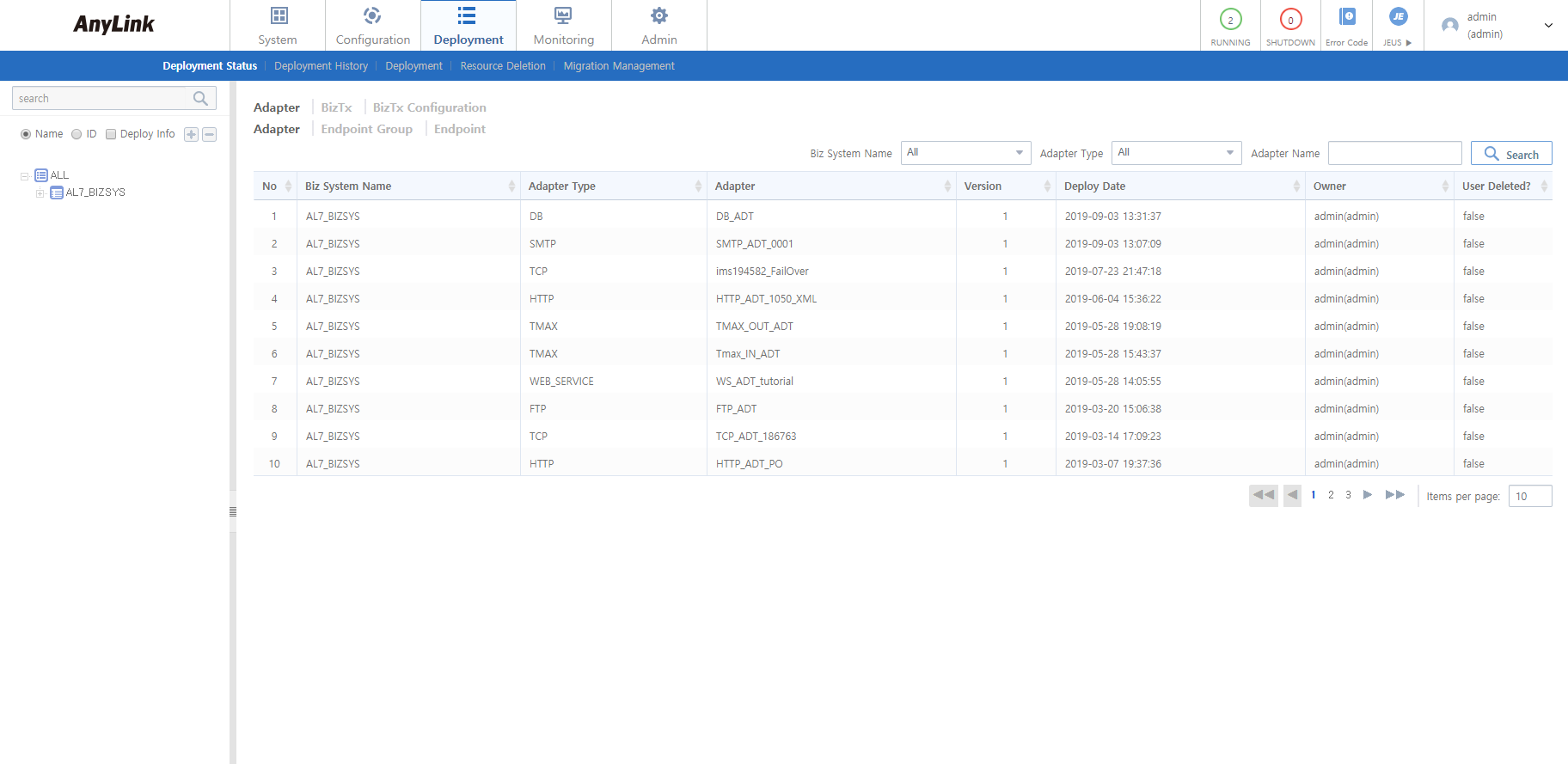
2.1. Adapter
Adapter has the following submenus.
| Menu | Description |
|---|---|
Displays adapter deployment status according to search conditions. |
|
Displays the deployment date of an endpoint group as well as the adapter and Biz System that the endpoint group belongs to. |
|
Displays endpoint deployment status according to search conditions. |
Adapter
Clicking [Deployment] > [Deployment Status] > Adapter displays adapter deployment status according to search conditions.
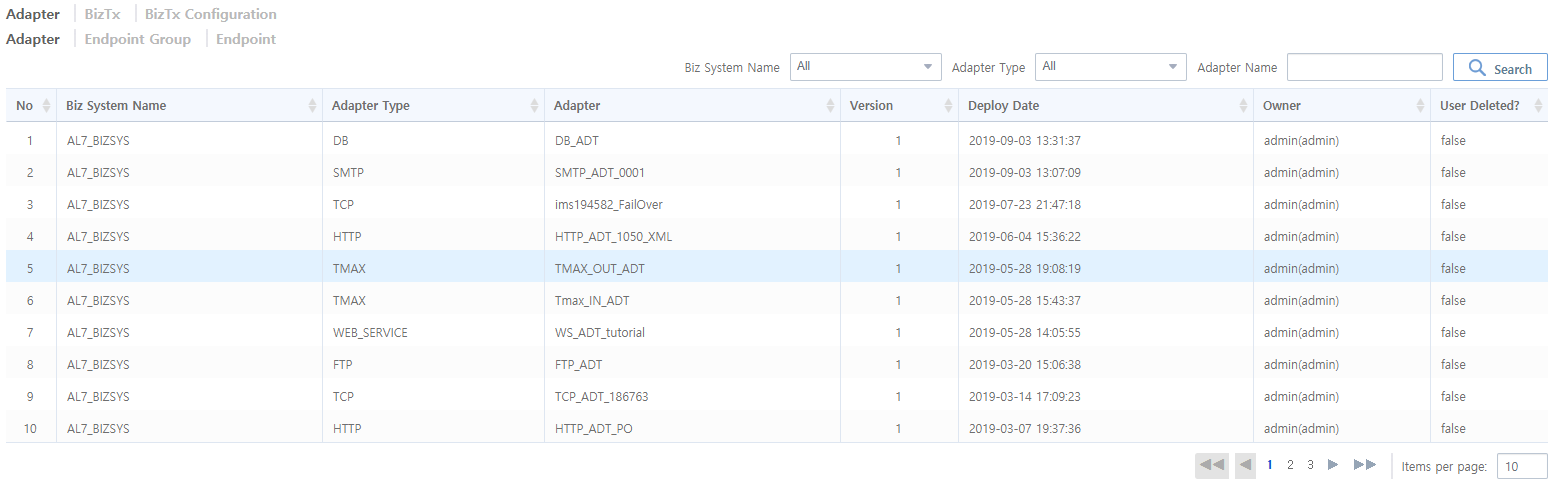
-
Search Conditions
Enter the following search conditions and then click [Search].
Item Description Biz System Name
Biz System name. Select a Biz System from the dropdown list.
Adapter Type
Adapter type. Select the type of adapter from the dropdown list.
Adapter Name
Adapter name. Set the name of adapter that belongs to the Biz System. Case sensitive. The search term can be part of the adapter name.
-
Deploy Status List
Item Description Biz System Name
Biz System name.
Adapter Type
Adapter type. For information about adapter types, refer to Adapter List.
Adapter
Adapter name.
Version
Version of the deployed adapter.
Deploy Date
Date when the adapter was deployed.
Owner
User who deleted the adapter.
User Deleted?
Indicates whether the adapter has been deleted.
-
true: Deleted by the user.
-
false: Not deleted.
-
Endpoint Group
An endpoint group is a group of endpoints that determine the destination of data sent from an adapter.
Clicking [Deployment] > [Deployment Status] > Endpoint Group displays the deployment date of an endpoint group as well as the adapter and Biz System that the endpoint group belongs to.
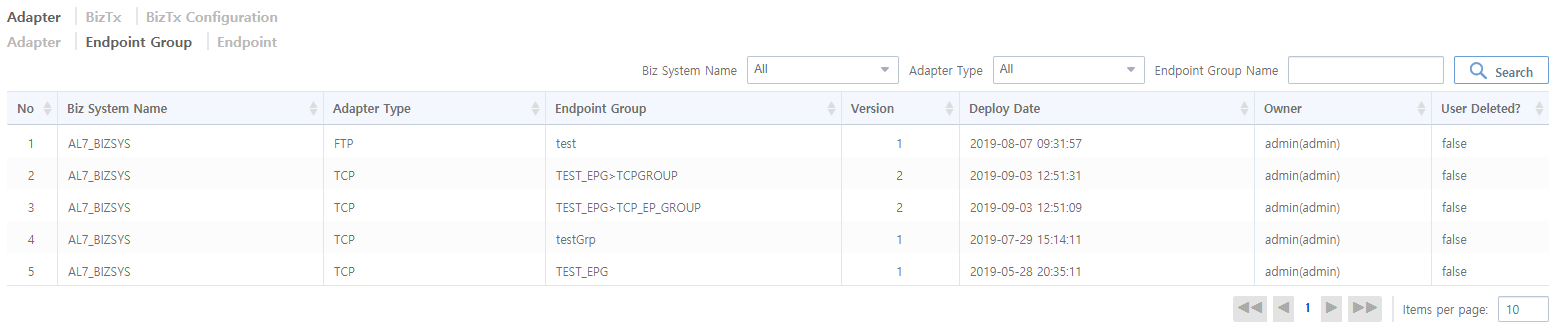
-
Search Conditions
Enter the following search conditions and then click [Search].
Item Description Biz System Name
Biz System name. Select a Biz System from the dropdown list.
Adapter Type
Adapter type. Select a type of adapter from the dropdown list.
Endpoint Group Name
Endpoint group name. Search for an endpoint group by using its name. Case sensitive. The search term can be part of the endpoint group name.
-
Deploy Status List
Item Description Biz System Name
Biz System name.
Adapter Type
Adapter type. For information about adapter types, refer to Adapter List.
Endpoint Group
Path to the selected endpoint group. An adapter name comes first in the path.
Version
Version of the deployed endpoint group.
Deploy Date
Date when the endpoint group was deployed.
Owner
User who deleted the endpoint group.
User Deleted?
Indicates whether the endpoint group has been deleted.
-
true: Deleted by the owner.
-
false: Not deleted.
-
Endpoint
Clicking [Deployment] > [Deployment Status] > Endpoint displays endpoint deployment status according to search conditions.
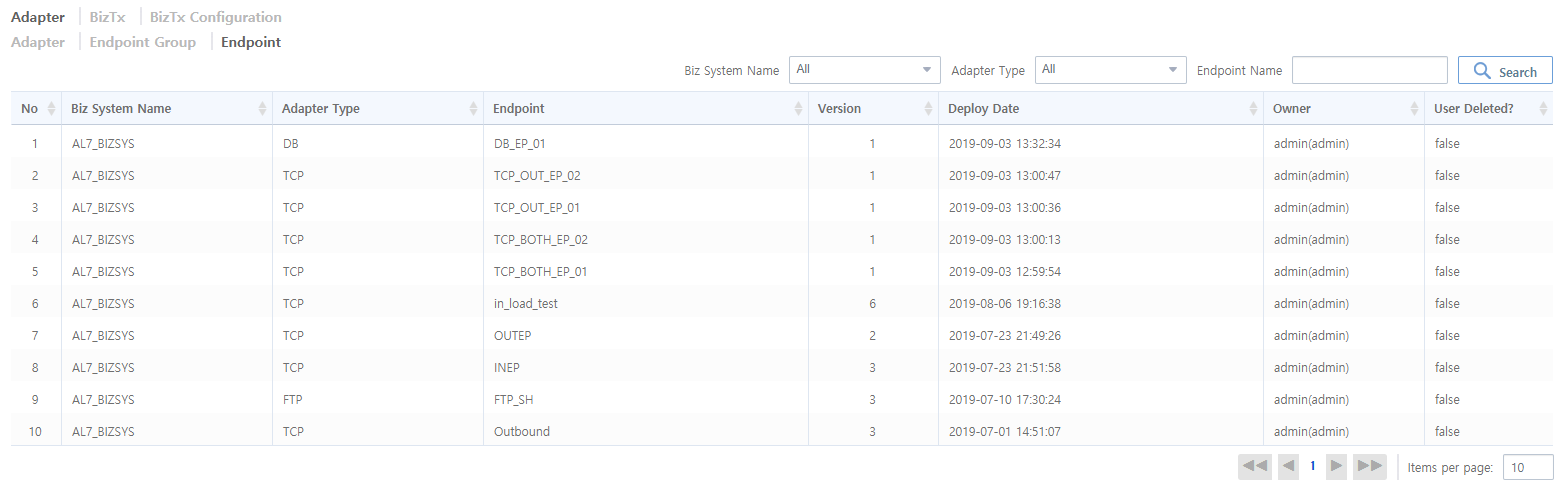
-
Search Conditions
Enter the following search conditions and then click [Search].
Item Description Biz System Name
Biz System name. Select a Biz System from the dropdown list.
Adapter Type
Adapter type. Select the adapter type from the dropdown list.
Endpoint Name
Endpoint name. Set the name of the endpoint that belongs to the Biz System. Case sensitive. The search term can be part of the endpoint name.
-
Deploy Status List
Item Description Biz System Name
Biz System name.
Adapter Type
Adapter type. For information about adapter types, refer to Adapter List.
Endpoint
Path to the selected endpoint group. An adapter name comes first in the path.
Version
Version of the deployed endpoint.
Deploy Date
Date when the endpoint was deployed.
Owner
User who deleted endpoint.
User Deleted?
Indicates whether endpoint has been deleted.
-
true: Deleted by the owner.
-
false: Not deleted.
-
2.2. BizTx
Clicking [Deployment] > [Deployment Status] > BizTx displays BizTx and BizTx group deployment status.
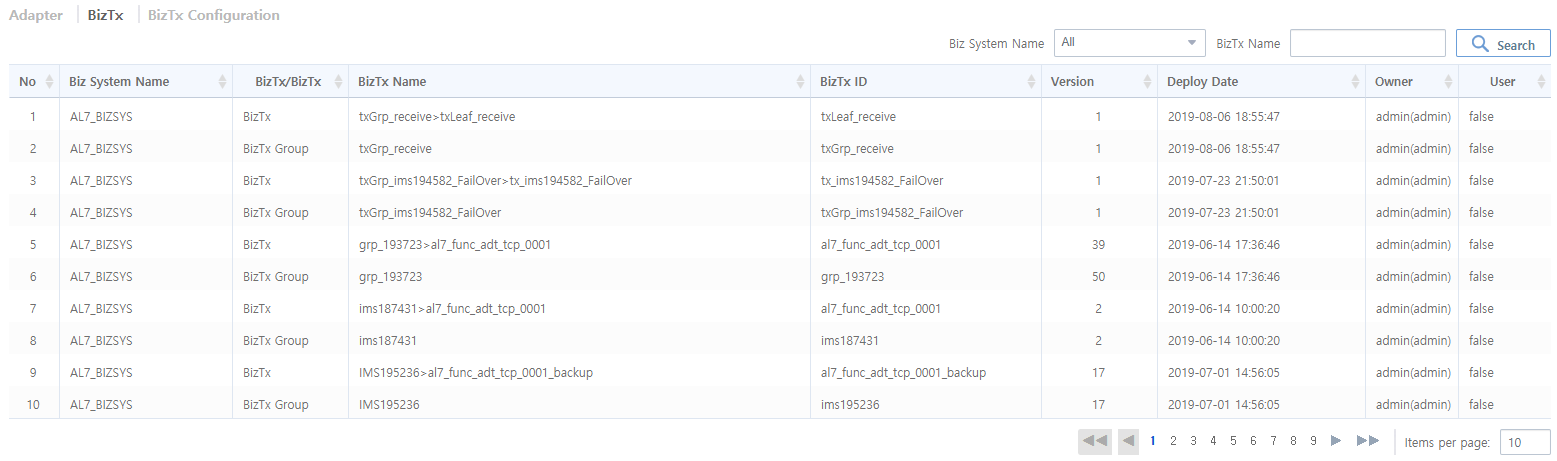
-
Search Conditions
Enter the following search conditions and then click [Search].
Item Description Biz System Name
Biz System name. Select a Biz System from the dropdown list.
BizTx Name
Name of a BizTx that belongs to the Biz System. Case sensitive. The search term can be part of the BizTx name.
-
BizTx List
Item Description Biz System Name
Biz System name.
BizTx/BizTx Group
BizTx or BizTx group.
BizTx Name
Relation between deployed BizTxs or BizTx groups.
BizTx ID
ID of the deployed BizTx or BizTx group.
Version
Version of the deployed BizTx or BizTx group.
Deploy Date
Date when the BizTx or BizTx group was deployed.
Owner
User who deployed the BizTx or BizTx group.
User Deleted?
Indicates whether the BizTx or BizTx group has been deleted.
-
true: Deleted by the owner.
-
false: Not deleted.
-
2.3. BizTx Configuration
Clicking [Deployment] > [Deployment Status] > BizTx Configuration displays the list of BizTxs added through WebAdmin. The BizTx Setting screen lists the configuration information about a BizTx or BizTx group that was deployed using AnyLink Studio.
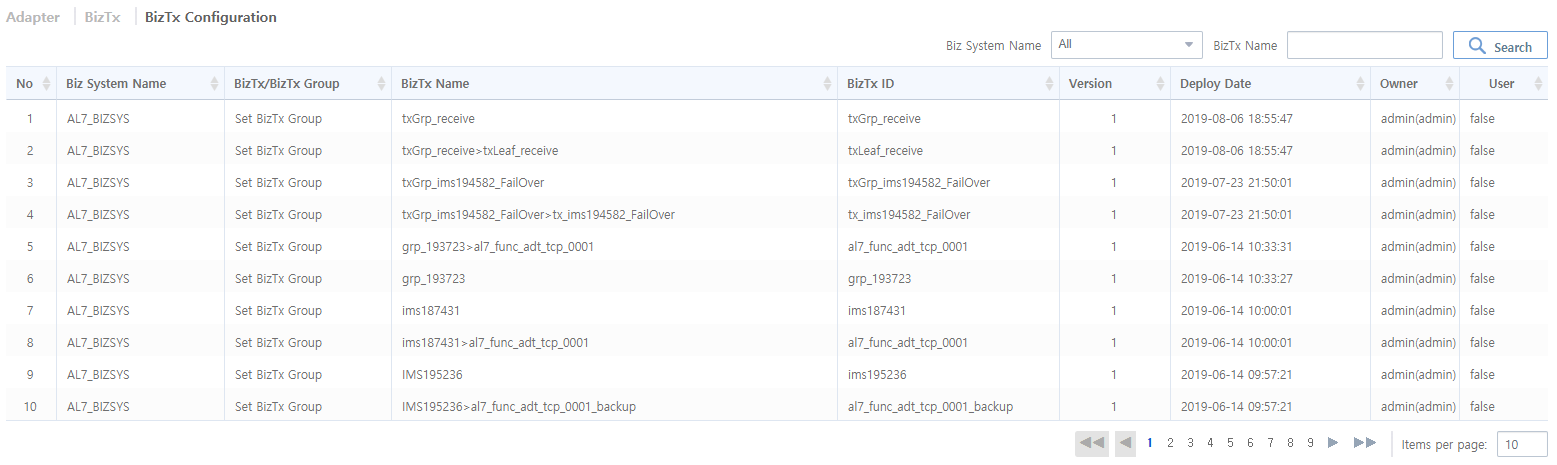
-
Search Conditions
Enter the following search conditions and then click [Search].
Item Description Biz System
Biz System. Select a Biz System from the dropdown list.
BizTx Name
Name of a BizTx that belongs to the Biz System. Case sensitive. Search term can be part of the BizTx name.
-
BizTx Configuration List
Item Description Biz System Name
Biz System name.
BizTx/BizTx Group
BizTx or BizTx group.
BizTx Name
Relation between deployed BizTxs or BizTx groups.
BizTx ID
ID of the deployed BizTx or BizTx group.
Version
Version of the deployed BizTx or BizTx group.
Deploy Date
Date when the BizTx or BizTx group was deployed.
Owner
User who deployed the BizTx or BizTx group.
User Deleted?
Indicates whether the BizTx or BizTx group was deleted.
-
true: Deleted by the owner.
-
false: Not deleted.
-
3. Deployment History
The [Deployment History] menu is used to view the deployment history of all resources for each version. To go to the Deployment History screen, click [Deployment] > [Deployment History].
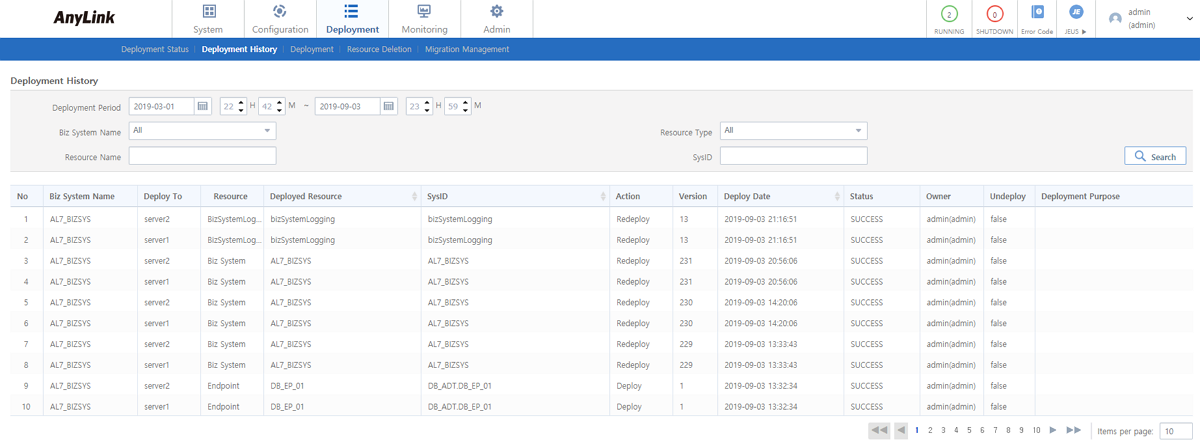
-
Search Conditions
Enter the following search conditions and then click [Search].
Item Description Deployment Period
Deployment period to view Biz Systems. Enter the period, or select it by clicking the Calendar icon.
Biz System Name
Biz System name. Select a Biz System from the dropdown list.
Resource Type
Resource type. Select the type of resource to view.
Resource Name
Name of deployed resource.
SysID
SysID of the resource. Case sensitive. The search term can be part of the sysID.
-
Deployment History List
Item Description Biz System Name
Biz System name.
Deploy To
Name of Biz System that the resource was deployed to.
Resource Type
Type of the deployed resource.
-
Biz System
-
Adapter
-
Endpoint Group
-
Endpoint
-
BizTx
-
BizTx Setting
-
Job Schedule
-
Calendar
Deployed Resource
Name of the deployed resource.
SysID
SysID of the deployed resource.
Action
Action on the deployment history.
Version
Version of the deployed resource.
Deploy Date
Date when the resource was deployed.
Status
Whether deployment succeeded or failed.
Owner
User who deployed the resource.
Undeploy
Indicates whether the resource was undeployed.
-
true: Undeployed by the user.
-
false: Deployed.
Deployment Purpose
Deployment purpose.
-
4. Deployment
The [Deployment] menu is used to view manage the deployment of resources including BizTxs, adapters, libraries, schedules, or job schedules. Deployment of all resources can be listed and managed at a time for each Biz System. To go to the Deployment screen, click [Deployment] > [Deployment].
Select a resource type ([BizTx], [Adapter], [Library], [Schedule], or [Job Schedule]) in the navigation pane and then select a 'Biz System' to manage its deployment. This displays a tree of resources allocated to the Biz System.
To undeploy resources, select them from the tree and then click [View Undeploy List]. The resources are added to the undeploy list. Check the resources and click [Undeploy]. In the confirmation dialog box that opens, click [OK].
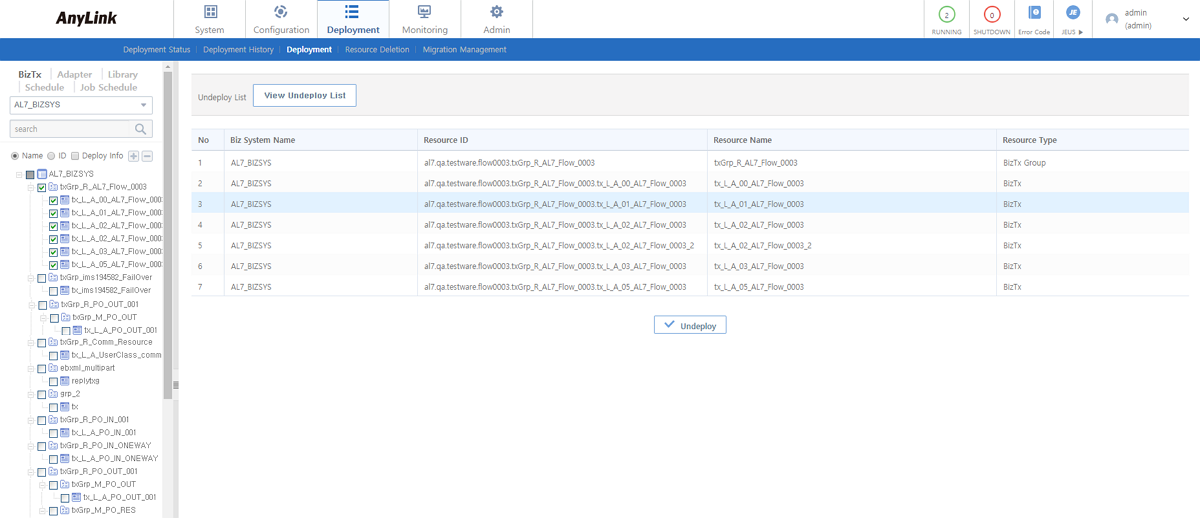
-
Undeploy List
Item Description Biz System Name
Name of the Biz System that the resource was deployed to.
Resource ID
ID of the deployed resource.
Resource Name
Name of the deployed resource.
Resource Type
Type of the deployed resource.
5. Resource Deletion
The [Resource Deletion] menu is used to delete BizTxs or libraries. All types of resources belonging to a Biz System can be listed to be deleted at once. Note that the resources must be undeployed first before deletion. To go to the Resource Deletion screen, click [Deployment] > [Resource Deletion].
Select a resource type to delete ([BizTx] or [Library]) in the navigation pane and then select a 'Biz System'. This displays a tree of resources allocated to the Biz System.
To delete resources, select them from the tree and then click [View Deletion List]. The resources are added to the deletion list. Only undeployed resources can be selected. Check the resources and click [Delete]. In the confirmation dialog box that opens, click [OK].
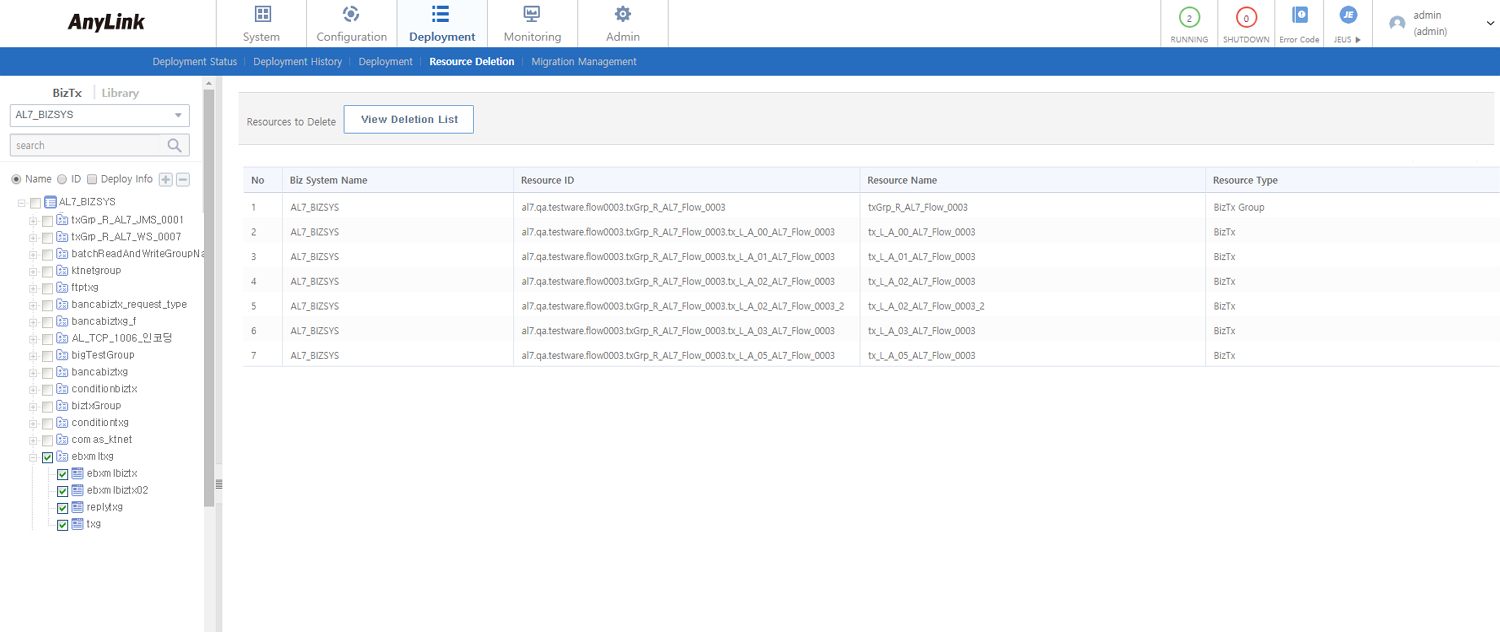
-
Deletion List
Item Description Biz System Name
Name of Biz System that the resource was deployed to.
Resource ID
ID of the resource to delete.
Resource Name
Name of the resource to delete.
Resource Type
Type of the deployed resource.
6. Migration Management
The resources of each Biz System can be listed to migrate at once.
The following are pre-migration steps.
-
Create UserClass
Create a UserClass in com.tmax.AnyLink.dis.plugin to inherit the ConfigurationTransferControl interface. Refer to "UserClass Example".
-
Set UserClass
Set the UserClass in 'Migration Management Handler' by clicking [Admin] > [DIS Configuration].
-
Perform Migration Management
Perform migration management as explained in the following.
-
Confirm Resource Storage
Resources are stored and arranged by date under Content Path/ConfigurationTransfer. You can check the Content Path by clicking [Admin] > [DIS Configuration]. (e.g: /home/infini/AnyLink7/server/dis/contentRepository/ConfigurationTransfer)
The following describes APIs that are available after migration.
| API | Description |
|---|---|
ResourceDeployAPI.java |
Deploys adapters, endpoints, system variables, shared libraries, and BizTx created in AnyLink Studio. |
GetResourceInfoAPI.java |
Gets resource information. |
ResourceDownloadAPI.java |
Downloads resources. |
ResourceUndeployAPI.java |
Undeploys resources. |
To go to the Migration Management screen, click [Deployment] > [Migration Management].
Select a resource type ([BizTx], [Adapter], [Library], [Schedule], or [Job Schedule]) in the navigation pane and then select a 'Biz System' to manage its migration. This displays a tree of resources allocated to the Biz System.
To migrate resources, select them from the tree and then click [View Migration Management List]. The resources are added to the migration management list. Enter additional information in the Enter Text section if necessary and then click [Save].
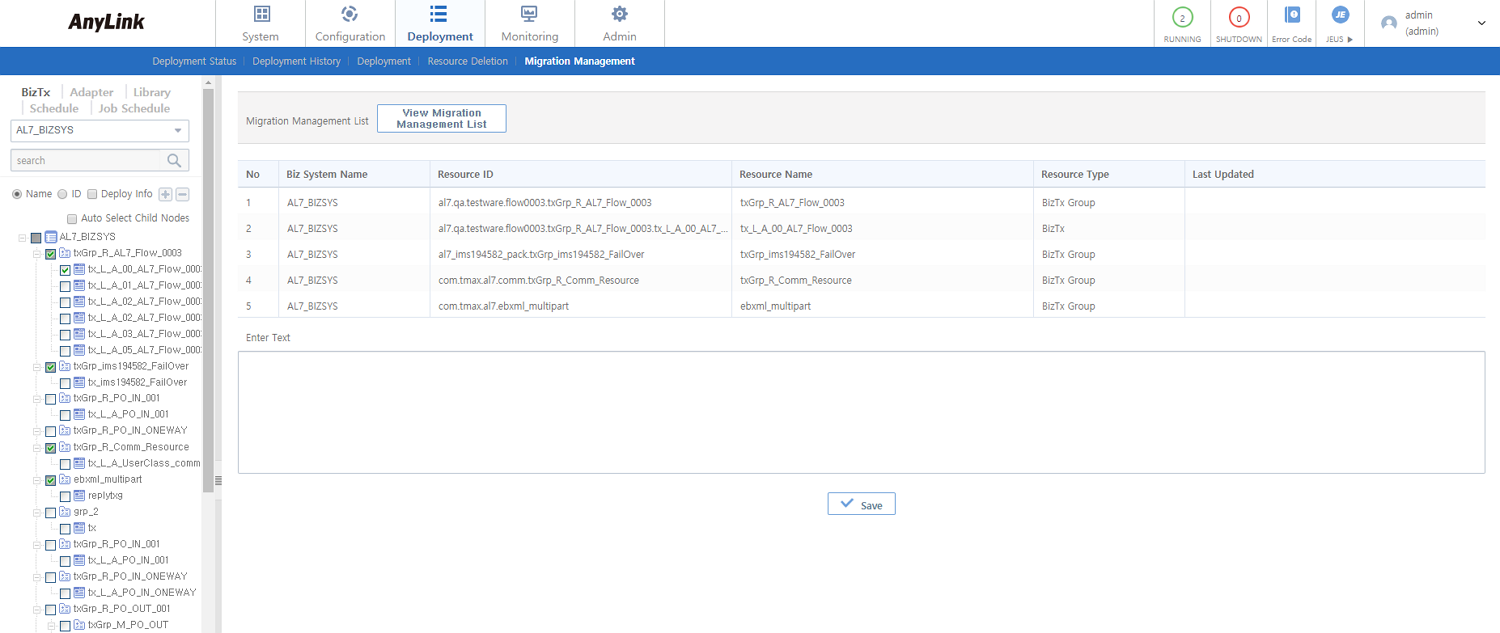
-
Migration Management List
Item Description Biz System Name
Name of Biz System that the resource was deployed to.
Resource ID
ID of the resource.
Resource Name
Name of the resource.
Resource Type
Type of the resource.
Last Updated
Date when the resource was last updated.
UserClass Example
The following is an example of creating a UserClass to migrate.
import com.tmax.anylink.dis.plugin.ConfigurationTransferControl;
import com.tmax.anylink.dis.plugin.DefaultConfigurationTransferControl;
import com.tmax.anylink.logging.Logger;
public class ConfigTest extends DefaultConfigurationTransferControl{
private static final Logger logger = Logger.getLogger(ConfigTest.class.getName());
public String transferActionCalled(List<File> fileList, String bizsystemId, String info) {
logger.info("######################");
logger.info("size of file list : " + fileList.size());
for(File file : fileList){
logger.info("file path is : " + file.getAbsolutePath());
}
logger.info("info : " + info);
logger.info("######################");
return null;
}
}