Multi-Binding Rule Editor
This chapter describes the functions and uses of the Multi-Binding Rule editor.
1. Multi-Binding Rule
Multi-Binding handles internal dynamic routing of messages to services through Multi-Binding router that is configured with a Multi-Binding Rule, which performs internal routing by grouping multiple services into a single service.
Multi-Binding Rule groups multiple services and depending on the execution condition splits the flow or concurrently calls multiple services via the multicasting function.
Multi-Binding represents a single 'rule' service that consists of various services including service’s message event (Receive), adapter’s Outbound Rule, Multi-Binding Rule, and internal service. Multi-Binding Rule can also be called from within a flow by a parsing rule of an adapter.
Splitting a flow into multiple services is similar to the concept of a split used in a "gate activity", a service flow activity. Multicasting, which makes concurrent service calls, performs correlation between the service flow and message events.
|
2. Creating a Multi-Binding Rule
To create a Multi-Binding Rule, select [New] > [Multi-Binding] from the context menu of the Project Navigator. Enter the required items in the Create Multi-Binding Rule window, and then click [Finish].
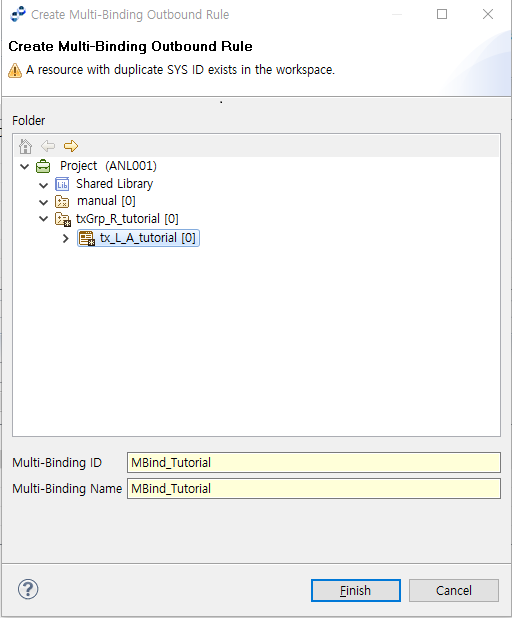
| Item | Description |
|---|---|
Multi-Binding ID |
Multi-Binding ID. Only alphanumeric and special (_) characters are allowed, and the first character must be capitalized. |
Multi-Binding Name |
Multi-Binding name. Only Korean, alphanumeric, and special (_) characters are allowed. Must follow the XML Naming Convention. |
3. Configuring a Multi-Binding Rule
The following describes the configuration items for a Multi-Binding Rule.
-
Basic Info
 Multi-Binding - Basic Info
Multi-Binding - Basic InfoItem Description Multi-Binding ID
Resource ID (cannot be edited).
Multi-Binding Name
Multi-Binding name. Duplicate value is not allowed.
Description
Description about the Multi-Binding Rule for easy identification.
-
Request/Response/Business Error Response Message
Click [Add] and add a message in the Select Message dialog box (Select Request Message Dialog Box), or click [Delete] to delete the selected message.
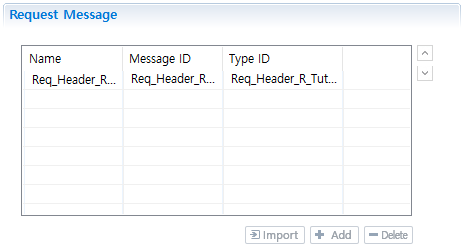 Multi-Binding - Request Message
Multi-Binding - Request MessageItem Description Request Message
Input message format for Multi-Binding Rule.
Response Message
Success response message format when outputting Multi-Binding result.
Business Error Response Message
Failure response message format when outputting Multi-Binding result.
-
Binding Options
For more information about adding or deleting a mapping, refer to Mapping.
 Multi-Binding - Binding Options
Multi-Binding - Binding OptionsItem Description Routing Option
Routing method for Multi-Binding.
-
Value: Use the result of the expression set in the 'Option Details' field for routing.
-
RoundRobin: Route each service in round robin fashion.
-
WeightBased: Weight-based RoundRobin method.
-
Multicast: Send message to all services and messages. Only applicable to one-way services.
-
TimeRange: Time range for making a service call.
-
Flow Correlation: Service flow correlation. First routes to the service item with the matching value. The service item must be a service flow message event that supports correlation.
-
Handler: Uses user-defined handler to select the routing method. The handler name must be set in the 'Option Details' field.
Note that updating this option value will delete all related mappings in the mapping list.
Option Details
Additional details about the selected routing method in the 'Routing Option' item. Only applicable when the Value or Handler is selected as the 'Routing Option'.
-
Value: Name of the expression to compute the value that determines which service to route to.
-
Handler: Handler class name that determines the service to route to.
Mapping List
Mapping between Multi-binding message and service message. The target service is selected according to the specified routing method.
-
4. Mapping
This section describes how to add or delete a message mapping in [Binding Options] > [Mapping List].
4.1. Adding/Deleting a Mapping
Click [Add] or [Delete] below the list to add or delete a mapping. Click [Add] to directly enter a new mapping in the new row of the Mapping List, or click [Delete] to delete the selected row.

The following describes the mapping items.
| Item | Description |
|---|---|
Value |
Routing method selected in [Binding Options] > [Routing Option]. For example, if the selected option is 'Value' the service with the value that matches the input value is selected for routing. |
Name |
Name of the service to route to. This is automatically filled when the Service ID is selected in the ID column (cannot be edited). |
ID |
Service ID to route to. Click [Search] in the 'ID' column to open the Search Resource window and select a resource. |
Type |
Service type. This is automatically filled when the Service ID is selected in the ID column (cannot be edited). |
Request Mapping |
Mapping between Multi-Binding Rule input message and the target service. Click on the column to display the [Search] and [Add] buttons.
|
Response Mapping |
Mapping between Normal Response message of the target service and Multi-Binding Normal Response message. Click on the column to display the [Search] and [Add] buttons (refer to description for Request Mappings). |
Error Response Mapping |
Mapping between Business Error message of the target service and Multi-Binding Business Error message. Click on the column to display the [Search] and [Add] buttons (refer to description for Request Mappings). |