Installation Overview and Pre-Installation Tasks
This chapter briefly describes how to install JEUS and provides the system requirements and JDK environment configurations for the installation.
1. Overview
JEUS supports console mode for installing JEUS in UNIX/Linux environments.
The installation file performs the following actions.
-
Displays the JEUS license agreement. Read it carefully, and agree with the terms to install JEUS.
-
Copies JEUS configuration files and directories.
-
Sets JEUS environment variables.
2. System requirements
The following are the hardware and software requirements for JEUS.
-
System requirements
JEUS requires the following.
Platform Required Environment AIX, Linux
JDK 8, JDK 11 or JDK 17
More than 2 GB of hard disk space available
-
Supported platforms
The following are the platforms supported by JEUS.
OS Version CPU RAM Memory HardDisc Space JDK Version IBM AIX 5L, 6L, AIX 7L
RS6000
IBM pSeries(PowerPC)
1 GB
20 GB
8 or later
Linux series
(Kernel 2.6 or later)
Intel x86 series k2.6 or later (k2.4 supported)
Intel Itanium Series k2.6 or later
IBM pSeries (PowerPC) k2.6 or later
1 GB
20 GB
8 or later
3. Installation Order
JEUS is installed in the following order on UNIX. Because the steps are different for each system, refer to each section for detailed information.
-
Install JDK 8, 11 or 17.
-
Install JEUS (copy files) in console mode.
-
Configure and verify the environment variables.
-
Verify JEUS installation.
The following figure shows the JEUS installation order.
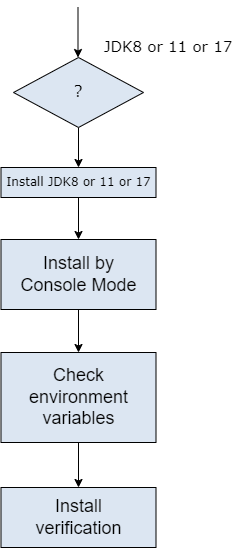
A box in the previous figure represents an action. For detailed information, refer to the relevant section.
4. Installing Java JDK
To use JEUS, the Java SE Development Kit (JDK) must be installed.
Ensure that JDK 8, 11 or 17 is installed before installing JEUS. After installation, add the bin directory of the installed JDK to the environment variable PATH.
5. JEUS Licensing
A license key issued by TmaxSoft is required to use JEUS. A trial license is included with the version of JEUS installed by the installer by default. The license file is named 'license' and is in the 'JEUS_HOME/license' directory.
There are two license editions: Standard and Enterprise. They each have different features and license period.
To upgrade a license or to purchase a full license, contact a TmaxSoft sales representative or TmaxSoft directly. To use a license file, copy it to the 'JEUS_HOME/license' directory with the name of 'license'.
|
If the license file is not named 'license', rename it as 'license'. |